Try Officely Today
See who's in the office, organize socials and events, and increase your office attendance all within Slack.
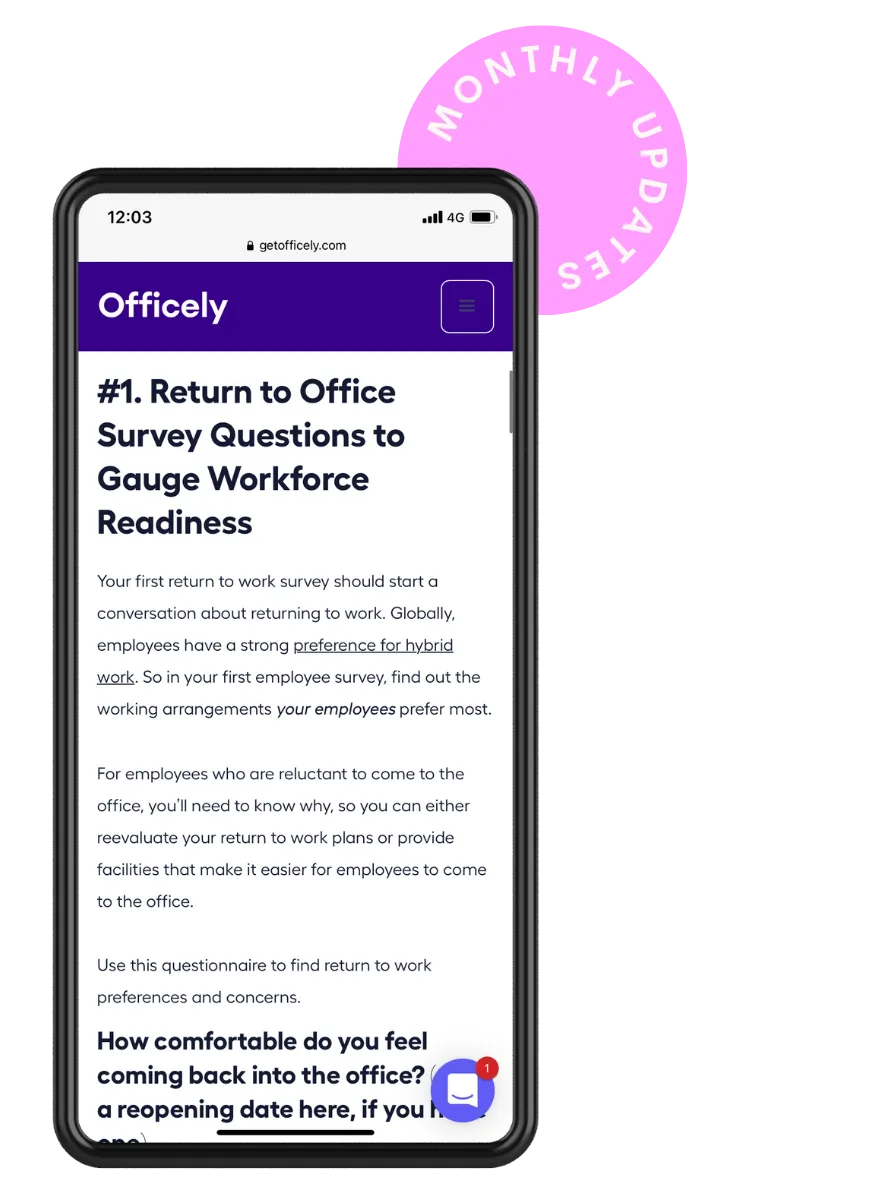
HYBRID OFFICE INSPO STRAIGHT TO YOUR INBOX
Get your monthly hit of insights and ideas sourced by the Officely team.
Join our webinar: How to Encourage Your
Employees Back to the Office
We walk through how you can encourage more of your team
to come back to the office with Officely.
Try Officely Today
See who's in the office, organize socials and events, and increase your office attendance all within Slack.
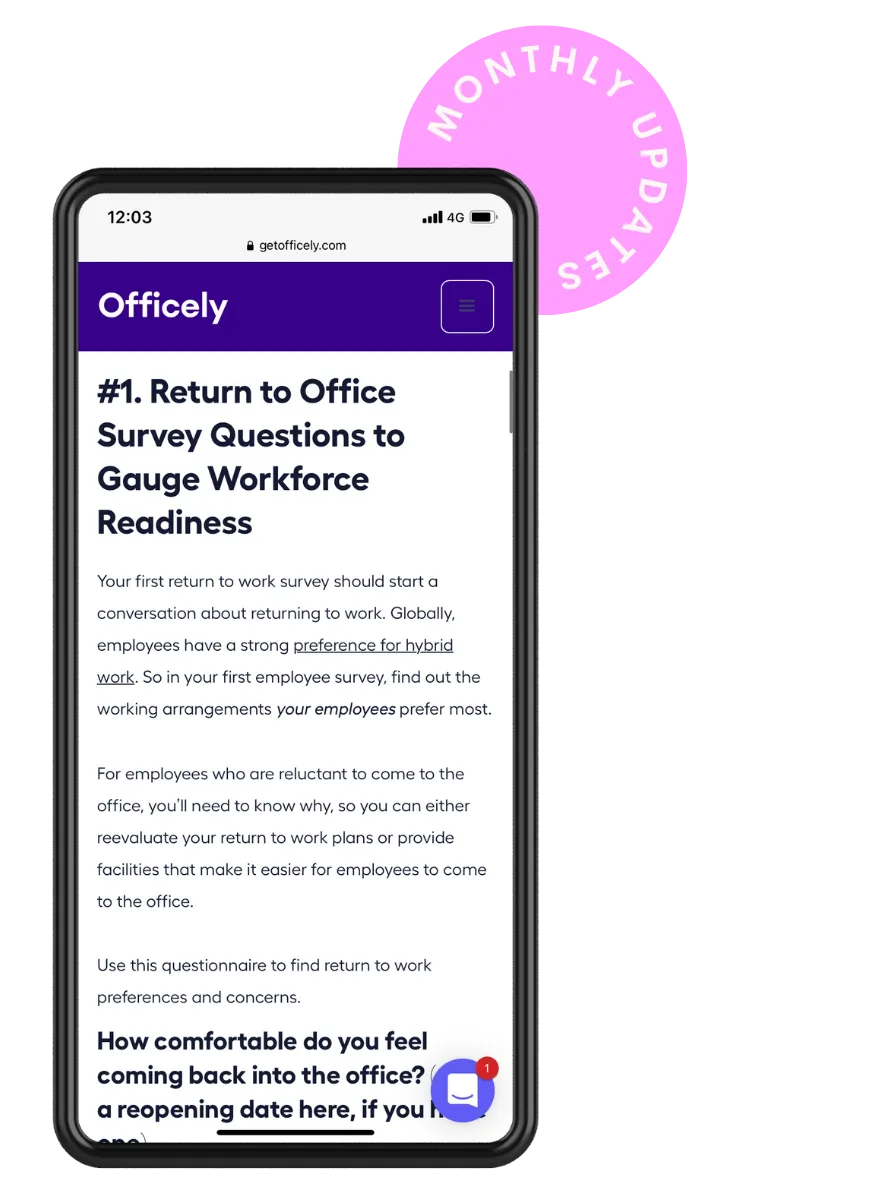
HYBRID OFFICE INSPO STRAIGHT TO YOUR INBOX
Get your monthly hit of insights and ideas sourced by the Officely team.
Join our webinar: How to Encourage Your
Employees Back to the Office
We walk through how you can encourage more of your team
to come back to the office with Officely.
New Office Management Handbook for Flexible Workplaces
Packed with actual experts insights and pro tips, this guide is here to help you find out all about managing a flexible office!
Send me the eBook nowWebinar Transcription
Krissie: All right, Hi everyone. Welcome to Officely’s webinar.
So good to have you all joining me in wanting to learn more about Officely and how to encourage employees back into the office.
What I'm going to do today is talk about our key features, the ones that we've seen helping encourage employees back into the office and just getting people back in and enjoying being in the office.
So, here are the five points we'll be covering today.
One is how to encourage employees back into the office. The second is how to send Slack messages to all those booked into the office. Third, how to broadcast events like team lunches, birthdays, offsites… anything exciting you have happening.
Fourth is how to use our new meeting rooms feature to book meeting rooms on the day, and how to use our new analytics feature, which we recently launched (well, we updated and added extra analytics to it).
All right, so to begin with, I'll talk about how to encourage your employees back into the office.
Try Officely Today
See who's in the office, organize socials and events, and increase your office attendance all within Slack.
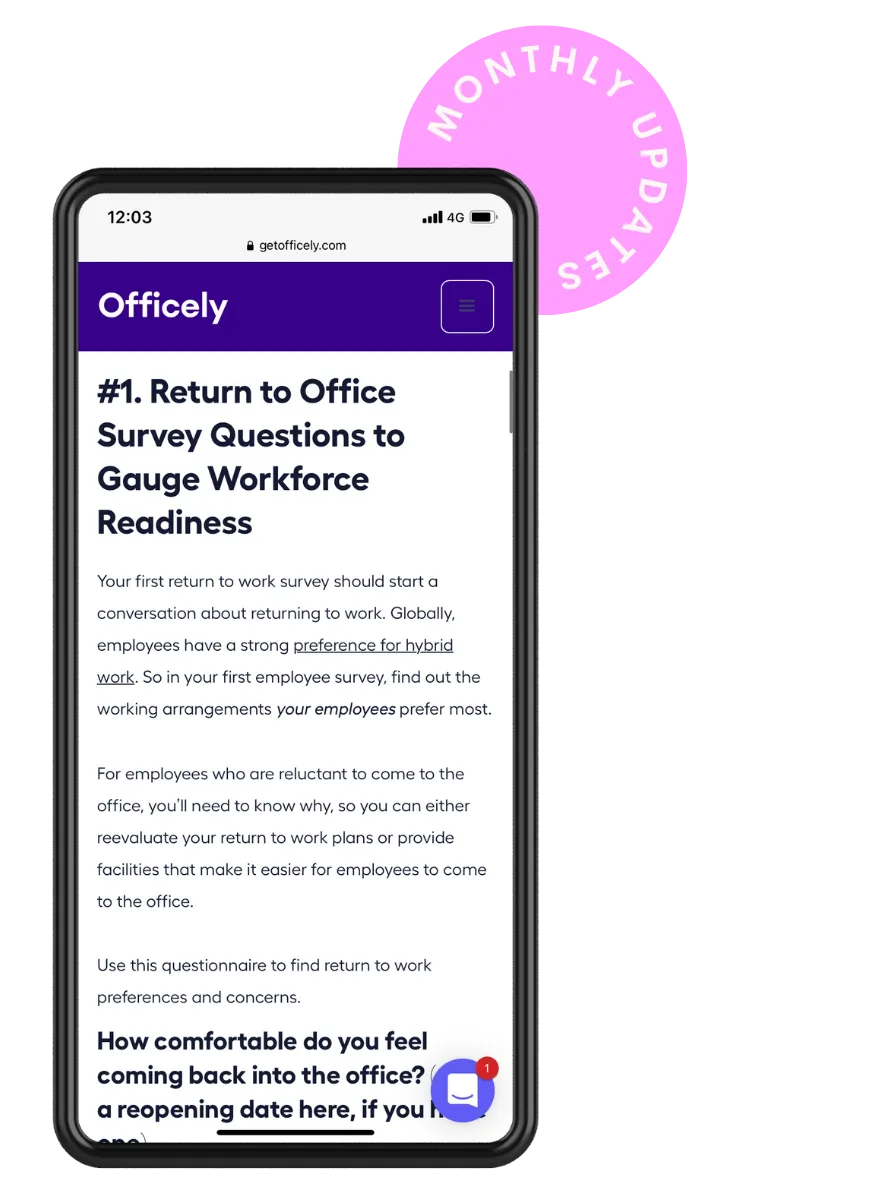
HYBRID OFFICE INSPO STRAIGHT TO YOUR INBOX
Get your monthly hit of insights and ideas sourced by the Officely team.
Join our webinar: How to Encourage Your
Employees Back to the Office
We walk through how you can encourage more of your team
to come back to the office with Officely.
Using Officely Features to Encourage Attendance
Officely FM
Krissie: We have a feature called Officely FM, which is really powerful at just reminding everyone to come into the office, and it's really simple.
All you need to do is go to settings, then go to offices, and then the three dots on the right.
Once you do that, you just select, Officely FM, and here is where you can choose which day to enable it to be sent, meaning whether you want it to be sent today or tomorrow.
You can also choose the channel that you'd like to broadcast it to. Let's say I choose General, which is a channel that everyone in the office has access to, and I'd like it to be for who's in the office tomorrow, and at 4:00 PM on a daily basis. All you need to do is set it up.
If you have multiple offices, you can do it for each office and different channels.
What will then happen is on a daily basis, a message like this will go out showing everyone in the office who's gonna be in the office the following day. So all of your employees get this reminder and it serves as a gentle reminder to book in.
Officely FM also shows you everyone who's going to be there. So you know, I can see that, for example, Alex is going to be there and if I haven't seen him for a while, I might need to talk to him about the product or something like that. It really helps to encourage in-office collaboration.
It also helps to quickly book your place, you just click Join to book in. So it cuts down the process of going to Officely and booking in.
You can just find a shortcut through Officely FM, click Join to book in and your booking is placed. This is a great way to encourage employees to book and join their colleagues in the office.
Try Officely Today
See who's in the office, organize socials and events, and increase your office attendance all within Slack.
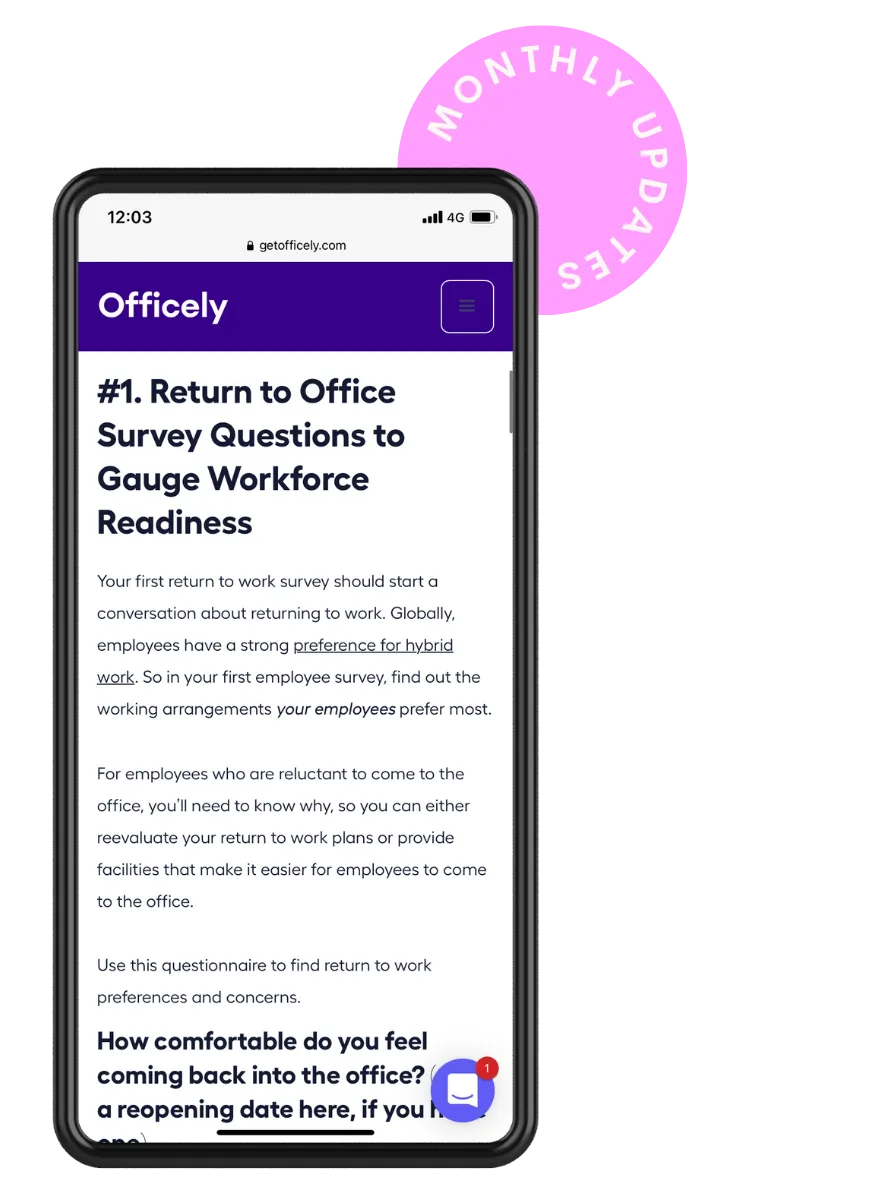
HYBRID OFFICE INSPO STRAIGHT TO YOUR INBOX
Get your monthly hit of insights and ideas sourced by the Officely team.
Join our webinar: How to Encourage Your
Employees Back to the Office
We walk through how you can encourage more of your team
to come back to the office with Officely.
Office Chat
Krissie: So the second one is Office Chat - I'll take us back to the main page.
And what it's good for is sending a message to everyone that's in the office on that date. Super simple. All you need to do is click on it and then, we'll show you this screen then you just click on ‘start the chat’. As I've already started it, you'll see it.
It begins a conversation with everyone that's in the office that day. So anyone that's working from home working remotely won't get notified.
And what I see it used for most of the time is either sharing anything to do with the office, like who left their keys, or we have a fire drill at this o'clock, or who wants to grab lunch?
And yeah, at the end of the day, the best thing about it is that it'll automatically be archived. So you don't need to do anything about it. It'll just disappear.
If you ever do need to access it in the future, you can just go to your archive channels and you can find it there.
So obviously Office Chat is great for in-office interactions, but also what I've found, and from personal experience, is it's very good for creating FOMO [fear of missing out].
So let's say, you want employees to get into a habit of booking in, let's say you have a few stubborn people who are just quite slow at picking it up… What I do recommend doing, and what I've encouraged some people to do in the past that they've seen work, is to start an Office Chat on a daily basis.
This could be anything from like, ‘good morning’ or ‘hope everyone has a good day’, or ‘let's see who wants to grab lunch today’ and what will happen is those that haven't booked into the office, won't see this message. So they'll miss out.
And once they realize that they missed out, that will teach them a lesson and they'll start booking in.
So yeah, small, small feature, but quite powerful.
Try Officely Today
See who's in the office, organize socials and events, and increase your office attendance all within Slack.
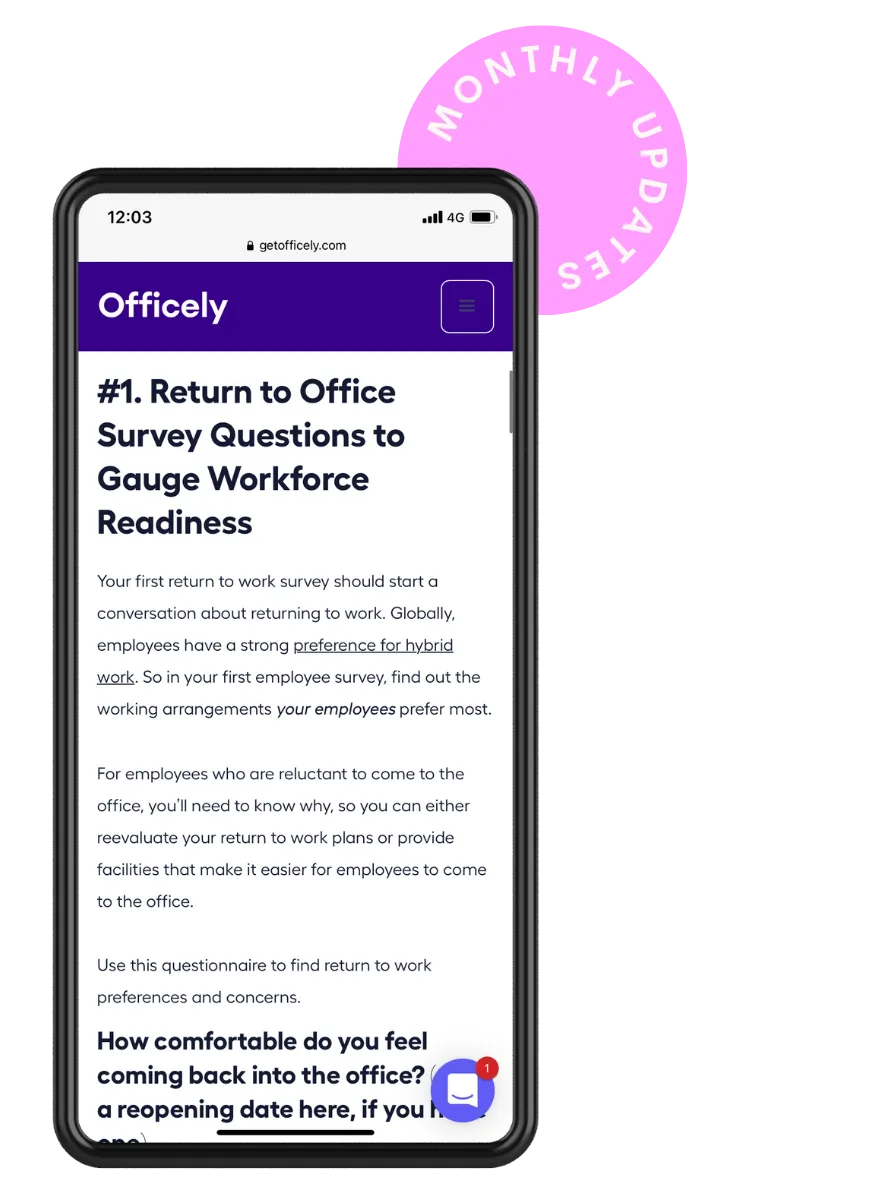
HYBRID OFFICE INSPO STRAIGHT TO YOUR INBOX
Get your monthly hit of insights and ideas sourced by the Officely team.
Join our webinar: How to Encourage Your
Employees Back to the Office
We walk through how you can encourage more of your team
to come back to the office with Officely.
Announcements
Krissie: The third one we're going talk to talk about is announcements.
What are Announcements? They're basically anything you want them to be. Let's say it's someone's birthday or you’re doing office drinks, or we do, for example, Wednesday breakfast in the office…
…So you can easily just add, add it here so I can create one for us. I could do one for social. , breakfast at 9:00 AM. And then you have a choice of whether you want to broadcast it to a channel or just pin it to that day.
So I'm going to do both, so you get to see what that looks like.
So what I've done now is created a broadcast. So all my team, everyone can see that tomorrow we have breakfast at 9:00 AM This can then take them to Officely, and then they can book in here.
And as you can also see, it's pinned to that day. So when an employee is deciding what day they'd like to come in, this is a great way of like kind of encouraging them to book in for team breakfast.
So that's the Announcements feature.
Find a Room
Next is Find a Room, and this is a fairly new feature for us, it was highly requested, and we see quite a few of you using it already, which is great.
So Find a Room is an on-the-day feature that allows you to book last-minute meeting rooms.
We know how stressful it might be to look for a room last minute, going through calendars, and trying to find the perfect slot or the room that's available.
This cuts that all down to one page, showing you all of the time slots, all of the rooms that are available and it syncs to your calendar – so to your Google calendar that is what times are available, and it'll always reflect that.
What you'll see here in Officely will be exactly what's available, and it's very easy to book.
All you need to do is add how many people the meet and groom is for, and then choose a time slot and then invite someone else to join you. So, I’ll invite Max as he's here on the call with me.
Click ‘book’ and that's it. The meeting room is placed and you can go to that meeting room and it's blocked off on the calendar.
So that's how you can use it. And we have articles, blogs, everything you need, on this feature. So you can definitely find it if you go to a website or Help Center.
Insights
The last feature that I'm going to mention is insights.
Okay, so here you can see past attendance, who came in, sorry, how many people came in on what date. You can see what days are most popular, what days people tend to come in, more or less.
And if you scroll down, you can see employee analytics. If you need to reimburse travel or just see how engaged someone is, or find an average of how many days per week or month someone is coming in, this feature is super helpful for that.
You can also export it, so you can present those analytics. And I see many Office Managers doing just that, exporting this and using it in meetings to present office data or to understand how many supplies you need to order for the office. So, that is pretty much it on the features that we wanted to cover.
Try Officely Today
See who's in the office, organize socials and events, and increase your office attendance all within Slack.
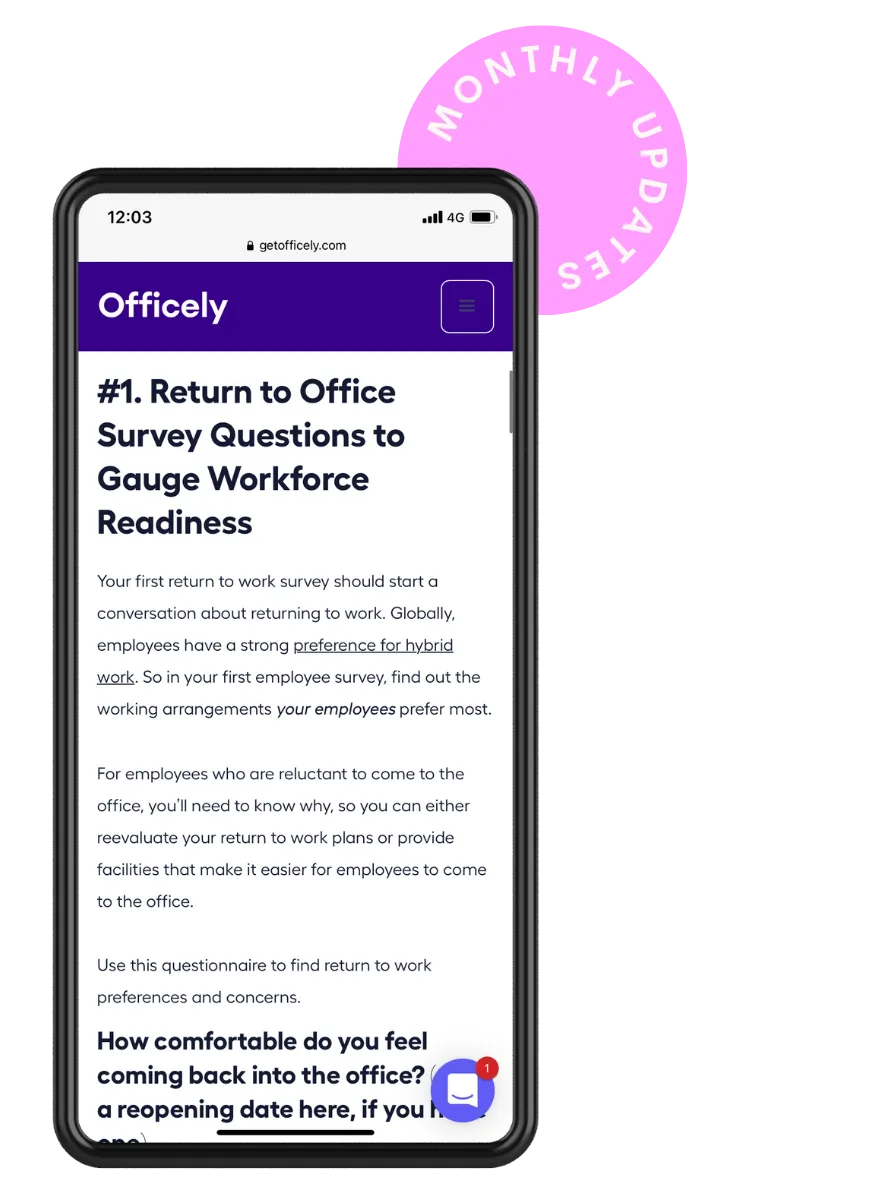
HYBRID OFFICE INSPO STRAIGHT TO YOUR INBOX
Get your monthly hit of insights and ideas sourced by the Officely team.
Join our webinar: How to Encourage Your
Employees Back to the Office
We walk through how you can encourage more of your team
to come back to the office with Officely.
Q&A with Max and Krissie
Now, Max, I'll ask you to join me and we'll answer some questions.
I believe we had a few sent through prior to this call.
Max: So we did indeed. And we've got a couple over the Q and A as well, so I'll run through those quickly if you don't mind answering them, Krissie.
The first question is can you add someone else, to an office day or remove someone if they're booked in incorrectly?
Krissie: Yes, absolutely. So I'll share my screen again and show you how that works.
So to add or remove someone, all you need to do is click on view more next to the given day.
Let's say it's for today, and you can just scroll down, click on manage attendees, and here you can click next to the person or search for them.
So let's say, Jihyo iis not well today, not able to make it. Maybe the last thing on her mind might be to cancel her booking, so I can do that for her. Just click remove and that will remove her booking. Very simple.
And in the same way, you can just click on, Add People and then search for the name. Let's book her back in because I think she's feeling fine and she's in the office, and I can book her into… okay, I can't find ‘tech’, so let's just do Marketing.
So as an admin, this is how you book. Let's pretend that worked.
Max: Perfect. A couple of other questions or, answering one straight away, yes the recording will be, will be shared afterward. So, no problem about that.
Next, how do we get to the insights page?
Krissie: To get the insights page, all you need to do is, if you are an admin, you can access it through, the homepage. So you just click on it here.
You should have it available if you don't see it. sometimes it could be because you are not an admin or, I don’t know, you should be able to see it if you're an admin of Officely and if you are on a premium account.
If you're not on premium, Insights are not available. So if you u can't see it there, either get in touch with us and we can make you an admin or, get in touch with your admin and and they can make you an admin.
Max: So moving on to the next one, how can I check attendees per day, for example, who was in last Friday?
Krissie: Okay. To do that, you can just go back, scroll all the way down and you can click on Export Past Data.
Once you click on it, it allows you to choose the dates that you want, my laptop seems to be glitching a little bit, I probably need to restart it. But if you click on it, it should allow you to see what date you'd like to export the data for?
So let's say last Friday, you can just click on it. And choose what kind of data you want.
Let's say bookings and hit submit.
This will download the data. It'll then be sent to your messages tab. You can just export it there and have a full view of everyone that was in that day, any extras that they chose, where they sat, and who they are.
Max: Great! How can I, if I'm booked into the office frequently… is there any way of doing recurring bookings rather than having to manually book in every single day?
Krissie: Yes. So to do that, you just go to Settings, everyone can do this. All employees have access to Preferences. They can just go to Preferences, scroll down and go to bookings.
Again, it’s a premium-only feature. Click here and choose your date and what will then happen obviously on a weekly basis.
We'll book you in for the following week. So we don't reserve lots of dates in advance, just in case you might be going away or have holidays coming up, so yeah, you can enable it here.
Max: Great. And then the last question is about Office Extras.
‘How do you go about setting that up, and what are the best Office Extras that you've seen that work?’
Krissie: Well, I love this question, very cool. Okay, so if you go to the Officely homepage again, go to View More. As an admin, you should be able to see this Manage Extras option.
Once you click on it, you can then.. the world is your oyster, add whatever you like… you just click on Add Your Own and then name it, and then add an emoji, which is a very important step.
My favorite I'd say are traveling, even though obviously we don't fly to other offices as we have just one in London at the moment.
But I think this is a great feature. If you are ever traveling for work and going to a different office, you can just click that so everyone can see that you are traveling from afar.
Or breakfast. We use that a lot.
Dogs, we don't get many office dogs coming in, even though Max has one, but yeah, doesn't happen much.
But yeah, dogs is a great feature. We do have babies come in a lot, that's great. Any other questions?
Max: And we just had a comment saying, ‘We have dogs as an extra, it's a really popular one in my office.’ so that's great to hear.
That's all the questions. So, thank you very much for doing that, Krissie!
Krissie: No worries at all. If anyone has any questions after the call, feel free to email, reach out and yeah, hope it was helpful!
Max: Oh, sorry a couple of other questions, have, have just come through. ‘How can I see who is listed in Officely? I want make sure all our employees are in there, so a current user list.’
Krissie: Yep. So to do that again, go to Settings, Offices, and then, oh, I don't remember when my laptop has been slow. And then View Members.
So this is where you can see everyone that's in Officely and using it as well as Insights. Actually Insights is a great way of looking at it.
But here if you go to Offices, View Members, you can see everyone that's here and if you ever need to remove a member, you can do it here as well.
So yeah, this is how you can access it.
Great question.
Max: David just asked, ‘Do you offer charity pricing?’
Yes, we do. David, feel free to reach out to Krissie and we can, we can get that set up for you.
And then Becky's asked: ‘Love the meeting room feature. We use Outlook instead of Google Calendar.’
We do plan to expand that to Outlook products as well. So we'll be sure to update you once we've launched that across Outlook.
Krissie: Yay, yay!
Max: And then more people asking for the recording. We'll send that to you, straight away afterwards.
Krissie: Yes, 100%. And we'll start making these more regular. So, we're hoping to do this once a month, ideally.
Hopefully. So yeah, make sure to join us on the next one. The date is every second Tuesday of the month.
Max: Great. Thanks all for joining!
Krissie: Thanks guys. Have a great rest of your day. Bye-bye.
Try Officely Today
See who's in the office, organize socials and events, and increase your office attendance all within Slack.
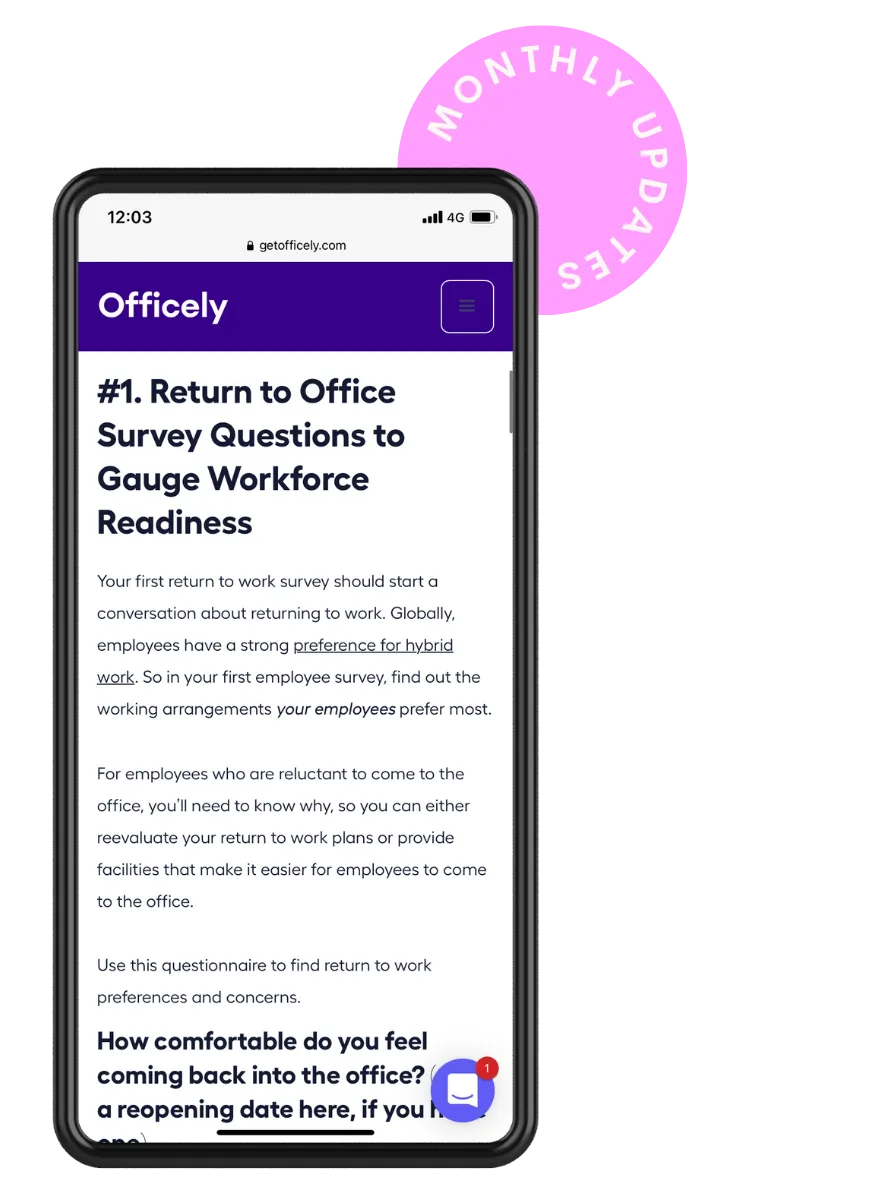
HYBRID OFFICE INSPO STRAIGHT TO YOUR INBOX
Get your monthly hit of insights and ideas sourced by the Officely team.
Join our webinar: How to Encourage Your
Employees Back to the Office
We walk through how you can encourage more of your team
to come back to the office with Officely.
Try Officely Today
See who's in the office, organize socials and events, and increase your office attendance all within Slack.
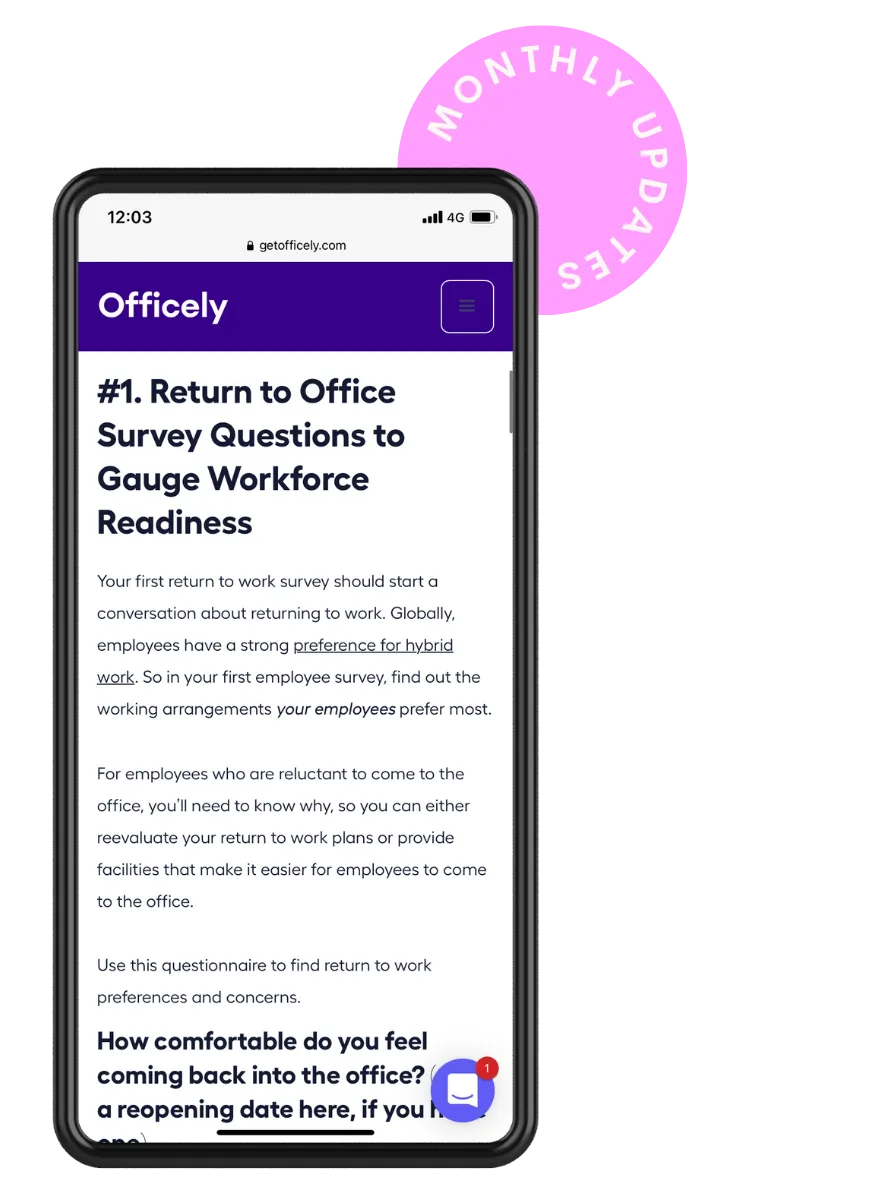
HYBRID OFFICE INSPO STRAIGHT TO YOUR INBOX
Get your monthly hit of insights and ideas sourced by the Officely team.
Join our webinar: How to Encourage Your
Employees Back to the Office
We walk through how you can encourage more of your team
to come back to the office with Officely.
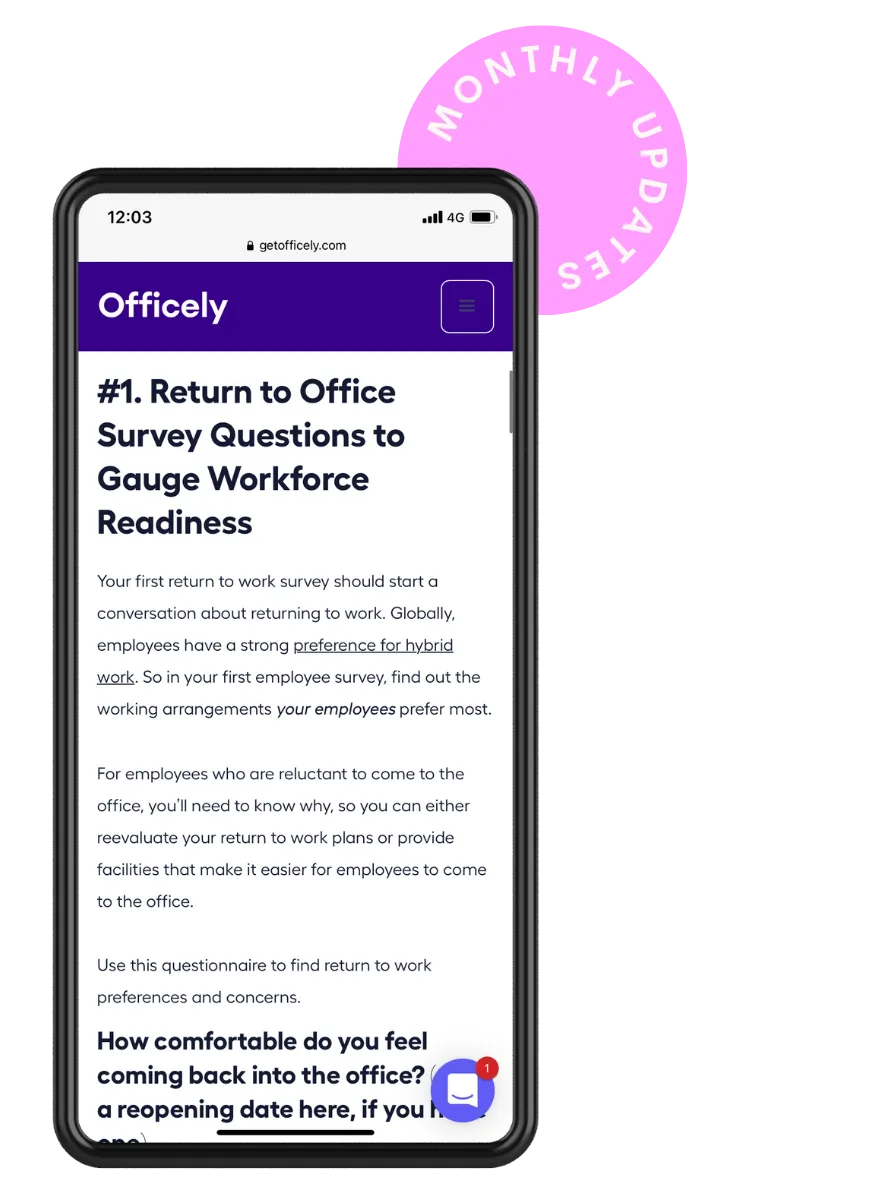
HYBRID OFFICE INSPO STRAIGHT TO YOUR INBOX
Get your monthly hit of insights and ideas sourced by the Officely team.
Join our webinar: How to Encourage Your
Employees Back to the Office
We walk through how you can encourage more of your team
to come back to the office with Officely.
Try Officely Today
See who's in the office, organize socials and events, and increase your office attendance all within Slack.




.webp)

.webp)








.svg)