The last thing your team needs is another app to learn, another password to remember, and another window to keep open. The biggest hurdle to any new software is getting people to actually use it. That’s why integrating your office management tools directly into your existing workflow is so powerful. Officely for Microsoft Teams is designed to live where your team already collaborates, making adoption feel effortless. By embedding desk booking and scheduling into Teams, you remove the friction. This article is your complete guide, starting with the Officely for Microsoft Teams download and taking you through every step to create a truly integrated and efficient hybrid workspace.
Key Takeaways
- Work within your existing tools: Officely operates entirely inside Microsoft Teams, which means there are no new apps to learn, ensuring a smooth and simple rollout for your team.
- Design your ideal hybrid setup: Create a system that fits your unique needs by customizing interactive office maps, setting specific user permissions, and defining booking rules.
- Make office visits more productive: Give your team the ability to easily book desks, see who’s in, and reserve meeting rooms, turning every trip to the office into a chance for meaningful collaboration.
What is Officely for Microsoft Teams?
Think of Officely for Microsoft Teams as your office's friendly front desk, built directly into the application your team already uses every day. Instead of asking your team to learn yet another piece of software, Officely meets them where they already are. This seamless integration with Microsoft Teams means your employees can book desks, check who’s in the office, and manage their hybrid schedule without ever switching windows. It transforms Teams from just a communication tool into a complete hub for your hybrid workplace. By embedding these functions into your team’s existing workflow, you make office coordination simple, intuitive, and a natural part of the workday.
Key Features for Your Hybrid Office
Officely is packed with features designed to make hybrid work feel effortless. The core of the experience is a powerful hot desk booking system that lets employees reserve a spot in just a few clicks. Interactive office maps give everyone a real-time view of who is sitting where, making it easy to find colleagues and collaborate in person. You can also manage and book meeting rooms to ensure you always have a space for important discussions. For office managers and leadership, Officely provides clear analytics on office usage, helping you make informed decisions about your space and resources. It’s everything you need to run a smooth and efficient hybrid office.
The Benefits of a Seamless M365 Integration
Because Officely lives inside Microsoft Teams, it inherits all the benefits of the M365 ecosystem. This means you don’t have to worry about separate logins or complicated user management; it all works with your existing Microsoft accounts. This deep integration also provides enhanced security, leveraging the robust framework you already trust. Plus, it connects with other tools your team relies on, like Outlook Calendar, to create a unified scheduling experience. This isn't just an app that works with Teams—it's a tool that feels like a native part of the platform, making it more reliable and easier for everyone to use.
How It Helps Your Team Collaborate
The biggest challenge with any new tool is getting people to use it. By putting office management tools directly into Teams, Officely removes the friction of adoption. There’s no new app to install or password to forget. As a complete hybrid work software, it makes planning transparent and simple. Team members can easily coordinate their in-office days to work on projects together, fostering the spontaneous conversations and creative energy that make office time so valuable. It helps make every trip to the office an intentional one, focused on connection and collaboration rather than logistical headaches.
What to Check Before You Install
Before you jump into the installation, it’s a good idea to run through a quick pre-flight check. Taking a few minutes now ensures everything will go smoothly and your team can start using Officely without a hitch. Think of it as setting the stage for a successful rollout. The good news is that since Officely is designed to work seamlessly within your existing Microsoft environment, there aren’t many hoops to jump through. We’ll walk through the three main things to confirm: your hardware and software setup, Teams compatibility, and your security standards. By verifying these simple points, you can be confident that you’re ready to go.
Hardware and Software Requirements
Because Officely lives inside Microsoft Teams, the system requirements are pretty straightforward. You don’t need a high-powered machine or special hardware. If your computer can run Microsoft Teams and other Microsoft 365 apps without any issues, you’re all set to use Officely. Essentially, any modern device will do the trick.
For the best experience, Microsoft recommends a setup that can easily access its cloud apps and services. This ensures that your team has the performance and security needed for a productive hybrid workday. Since Officely is a cloud-based tool, you won't need to worry about hefty downloads or storage space. Your main focus should be on having a stable internet connection and an up-to-date version of Windows or macOS that supports the latest version of Microsoft Teams.
Microsoft Teams Compatibility
This might be the easiest check of all. Officely is built specifically to integrate with Microsoft Teams, so compatibility is at the core of its design. It’s not a separate app you have to toggle back and forth from; it functions directly within the Teams interface your colleagues already use every day. This native integration is what makes adoption so easy and keeps your team’s workflow uninterrupted.
When you install Officely, it becomes a part of your Teams environment. Team members can book desks, see who’s in the office, and manage their weekly schedule without ever leaving the app. This eliminates the need for another login, another password, and another piece of software to learn. It’s all right there, making it simple for everyone to coordinate their office days and collaborate more effectively.
Security and Compliance Standards
When you introduce any new tool into your workflow, security is always a top priority. The great thing about Officely is that it operates within the secure framework of Microsoft Teams. This means it benefits from the robust security and compliance measures you already trust from Microsoft. You’re not adding a new, unknown variable to your security stack; you’re simply extending the functionality of a platform you already use.
Microsoft Teams is designed to provide a secure infrastructure that allows both in-office and remote employees to access company resources safely. By integrating with Teams, Officely ensures that your data remains protected under Microsoft’s security protocols. This allows your team to collaborate and manage their hybrid schedule with peace of mind, knowing that your organization’s information is safe and compliant with industry standards.
How to Install Officely in Microsoft Teams
Getting Officely up and running in Microsoft Teams is a straightforward process. Because it’s designed to work where your team already collaborates, you won’t need to manage separate logins or ask anyone to learn a new platform. The entire experience, from booking a desk to checking who’s in the office, happens right within the Teams app. Here’s how to get it installed and ready for your hybrid team.
Your Step-by-Step Download Guide
First, let's add the app to your workspace. Open Microsoft Teams and navigate to the "Apps" icon on the left-hand menu. In the search bar, simply type "Officely" and select it from the results that appear. From there, click the "Add" button to begin the installation. The app will then be available within your Teams environment, ready for you to configure. This direct Microsoft Teams integration is designed to be seamless, allowing your team to manage their office days without ever switching contexts.
Walking Through the Installation Process
Once you click "Add," Microsoft Teams handles the installation for you. You may be prompted to grant permissions that allow Officely to post notifications and interact with users—this is standard and ensures the app functions correctly within your workspace. The entire process is designed to be frictionless. By meeting your team where they already work, you eliminate the learning curve that comes with introducing a new tool. There’s no separate software to download or deploy; everything happens inside the familiar Teams interface, which is a huge win for quick adoption.
Activating and Setting Up Your Account
After the installation is complete, you’ll be guided through a quick and intuitive setup process. This is where you’ll connect your Officely account or create a new one if you’re just getting started. You’ll then define your office spaces, upload floor plans, and establish your booking policies. This initial configuration is your chance to tailor the software to your company’s unique needs. You can explore the full Officely features list to discover all the ways you can customize your setup, from creating neighborhood zones to managing resources like parking spots.
Solving Common Installation Hiccups
Run into a snag? It happens! The most common installation issue is related to user permissions. If you’re unable to add the app, it’s a good idea to check with your Microsoft 365 administrator to ensure you have the rights to install new applications in Teams. You should also confirm that your Teams client is updated to the latest version, as this can resolve unexpected bugs. If you’ve checked both of these and are still stuck, our support team is always ready to help you get things sorted out quickly.
Configure Officely for Your Team
Once you’ve installed Officely, the next step is to tailor it to your company’s unique needs. This is where you transform the app from a simple tool into your team’s central hub for hybrid work. Getting the configuration right from the start ensures a smooth rollout and helps everyone feel comfortable using the new system. We’ll walk through setting permissions, managing user roles, designing your office map, and adjusting team settings so you can get your hybrid workspace running perfectly.
Set Up Admin Permissions
First things first, you need to decide who holds the keys. Admins are the people who can make changes to your Officely setup, like editing the office map or managing billing. It’s a good idea to assign at least two admins to avoid any bottlenecks. Within the settings, you can grant admin privileges to specific people, giving them full control over the workspace. This is crucial for managing your hybrid work software effectively and ensuring that your office policies are reflected in the tool. Because Officely works directly within Microsoft Teams, these permissions are managed in a familiar environment, making the process straightforward.
Manage User Access and Roles
Not everyone on your team needs the same level of access. Officely allows you to assign different roles to different people, which keeps things simple and secure. For example, most employees will have a "member" role, allowing them to book desks and see who’s in the office. You might assign a "team lead" role to managers, giving them the ability to see their team’s schedule at a glance. Office managers can be given higher-level permissions to oversee analytics and resource usage. This tiered approach ensures everyone has the tools they need without being overwhelmed by features that aren’t relevant to their role.
Customize Your Office Layout
This is where you bring your physical office to life inside Microsoft Teams. You can create a custom, interactive map of your workspace that mirrors your actual layout. Start by uploading your floor plan, then drag and drop desks, meeting rooms, and even parking spots into place. You can create distinct "neighborhoods" for different departments to make it easier for teams to sit together. A clear and accurate map is key to a successful hot desk booking system, as it helps employees find their spot and see who their neighbors are for the day, making collaboration feel effortless.
Adjust Team Status Settings
Clear communication is essential in a hybrid environment, and team statuses are a simple way to provide it. Within Officely, you can configure status options that let employees share their work location for the day—whether they’re in the office, working from home, or out for an appointment. This information is visible to the entire team right within Microsoft Teams, so there’s no more guessing who is where. It makes planning in-person meetings or quick collaboration sessions much easier. Adjusting these settings helps make your flex office software a reliable source of truth for daily scheduling and team coordination.
Manage Your Hybrid Workspace Day-to-Day
Once Officely is part of your Microsoft Teams environment, managing your office becomes a natural part of your team's daily routine. Instead of juggling separate apps or spreadsheets, everything you need is right where your team already collaborates. This integration is designed to make hybrid work feel less like a puzzle and more like a seamless way of operating. From finding a desk to seeing who you can grab lunch with, these day-to-day features help build a connected and efficient office experience.
Book Desks and Resources
Finding and booking a spot in the office shouldn't feel like a chore. With Officely integrated into Microsoft Teams, your team can reserve desks and other resources in just a few clicks, without ever leaving the app. This makes it incredibly simple for everyone to plan their in-office days and guarantee they have a place to work. Whether someone needs a quiet corner desk or a spot next to their project team, our hot desk booking system provides a clear, visual map of the office. This removes the guesswork and last-minute scrambling, allowing your team to focus on their work from the moment they arrive.
Schedule Meeting Rooms
Spontaneous collaboration is great, but sometimes you need a dedicated space. Officely simplifies the process of finding and booking meeting rooms directly within Microsoft Teams. You can see real-time availability at a glance, preventing double bookings and the frustrating search for an open room. This feature ensures that when your team needs to gather for a brainstorm or a client call, they can secure the right space without any hassle. Our meeting room booking software is designed to support your team’s collaborative moments, making it easy to coordinate and connect in person.
Review Office Usage Analytics
Making informed decisions about your workspace is key to a successful hybrid model. Officely provides clear, valuable analytics on how your office is actually being used. You can see which days are most popular, which desks are in high demand, and how different teams are using the space. This data helps you understand your team's habits and preferences, so you can optimize your office layout, adjust resources, and make strategic choices backed by real numbers. Using a hybrid work software with strong analytics ensures your office evolves with your team's needs, creating a better environment for everyone.
See Who's in the Office
One of the biggest challenges of hybrid work is knowing who’s around. Officely solves this with a simple, interactive office map that shows you who is in and where they’re sitting. This feature is a game-changer for fostering connection and collaboration. Want to ask a colleague a quick question or plan an impromptu team coffee? Just check the map in Teams. This visibility helps bridge the gap between remote and in-office employees, making it easier to coordinate meetings and maintain the social fabric of your team. The integration with Microsoft Teams makes this information effortlessly accessible throughout the workday.
Find the Right Plan and Support
Once you’ve confirmed that Officely is a good fit for your team, the next step is to figure out the logistics. Choosing the right plan and knowing where to turn for help are just as important as the software's features. This ensures you get the most value from the tool and have a smooth experience from day one. Think of it as setting the foundation for a successful hybrid work setup. Let’s walk through what you need to consider to make sure you’re fully prepared.
Explore Subscription Plans
Before you install anything, it’s a good idea to look at the different subscription plans available. This applies to both Microsoft Teams and Officely. For Teams, you’ll want to see which plan fits your company best, as certain features and capabilities are tied to specific tiers. For Officely, understanding the pricing structure helps you match your team’s needs with your budget. Taking a few minutes to review these options upfront can save you from headaches later and ensures you’re only paying for what you’ll actually use.
Compare Key Features
Not all office management tools are created equal. When you’re ready to commit, take a moment to compare Officely’s key features with any other tools you might be considering. The Officely features list covers everything from desk booking and real-time office maps to usage analytics that help you make smarter decisions about your workspace. Understanding these benefits helps you see how the tool will work within your Microsoft Teams environment. It’s all about finding the right set of tools to streamline your office and support your team.
Learn About Enterprise Options
If you’re part of a larger company, your needs will likely be more complex. To use Teams for a large business, you’ll need a specific Microsoft 365 plan designed for enterprise-level security and scale. It’s important to understand these requirements to ensure seamless integration and compliance across your organization. Similarly, Officely offers solutions tailored for bigger teams, providing the robust support and advanced features that large-scale hybrid work demands. Make sure you explore these enterprise options to find a setup that can grow with your company.
How to Get Technical Support
Even with the most intuitive software, you might run into a question or a technical hiccup. Knowing where to find help is key. If you have trouble signing in to your Microsoft account, for example, Microsoft provides a number of help articles for common issues. For anything related to Officely itself, our support team is ready to assist. Familiarizing yourself with these resources ahead of time means you can solve any problems quickly and get your team back on track without missing a beat.
Related Articles
- How to Choose the Best Desk Booking System for a Hybrid Workplace | Officely
- Hot Desk Booking System | Manage Desks in Slack & Teams
- Officely integrates with Microsoft Teams
Frequently Asked Questions
Is Officely difficult for employees to learn? Not at all. The best part about Officely is that it lives inside Microsoft Teams, an application your team already uses every day. There are no new apps to download or passwords to remember. Booking a desk or checking the office schedule becomes just another simple task within Teams, making the adoption process incredibly smooth and natural for everyone.
How does Officely handle our company's data and security? Your security is a top priority, which is why Officely is built to operate within the secure framework of Microsoft 365. It inherits all the robust security and compliance protocols you already trust from Microsoft. This means you aren't adding a new, separate system to your security stack; you're simply extending the functionality of a platform you already rely on.
Our office has a unique layout with different zones. Can Officely handle that? Absolutely. You can create a completely custom, interactive map that mirrors your actual office floor plan. This includes setting up distinct "neighborhoods" for different departments, which makes it easy for teams to find space together. You can drag and drop desks, meeting rooms, and other resources to create a digital twin of your workspace.
Can we use Officely if some of our team members have permanent desks? Yes, Officely is designed for all kinds of hybrid setups. You can easily designate certain desks as permanently assigned to specific individuals, making them unavailable for booking. This allows you to manage a mix of dedicated and bookable hot desks all within the same system, giving you the flexibility to support your entire team's needs.
Can my team book desks from their phones? Yes, they can. Since Officely is fully integrated with Microsoft Teams, it works wherever Teams works. This includes the desktop app, the web browser version, and the mobile app. Your team can book a desk, check who’s in the office, or manage their schedule right from their phone, whether they’re on their commute or planning their week from home.




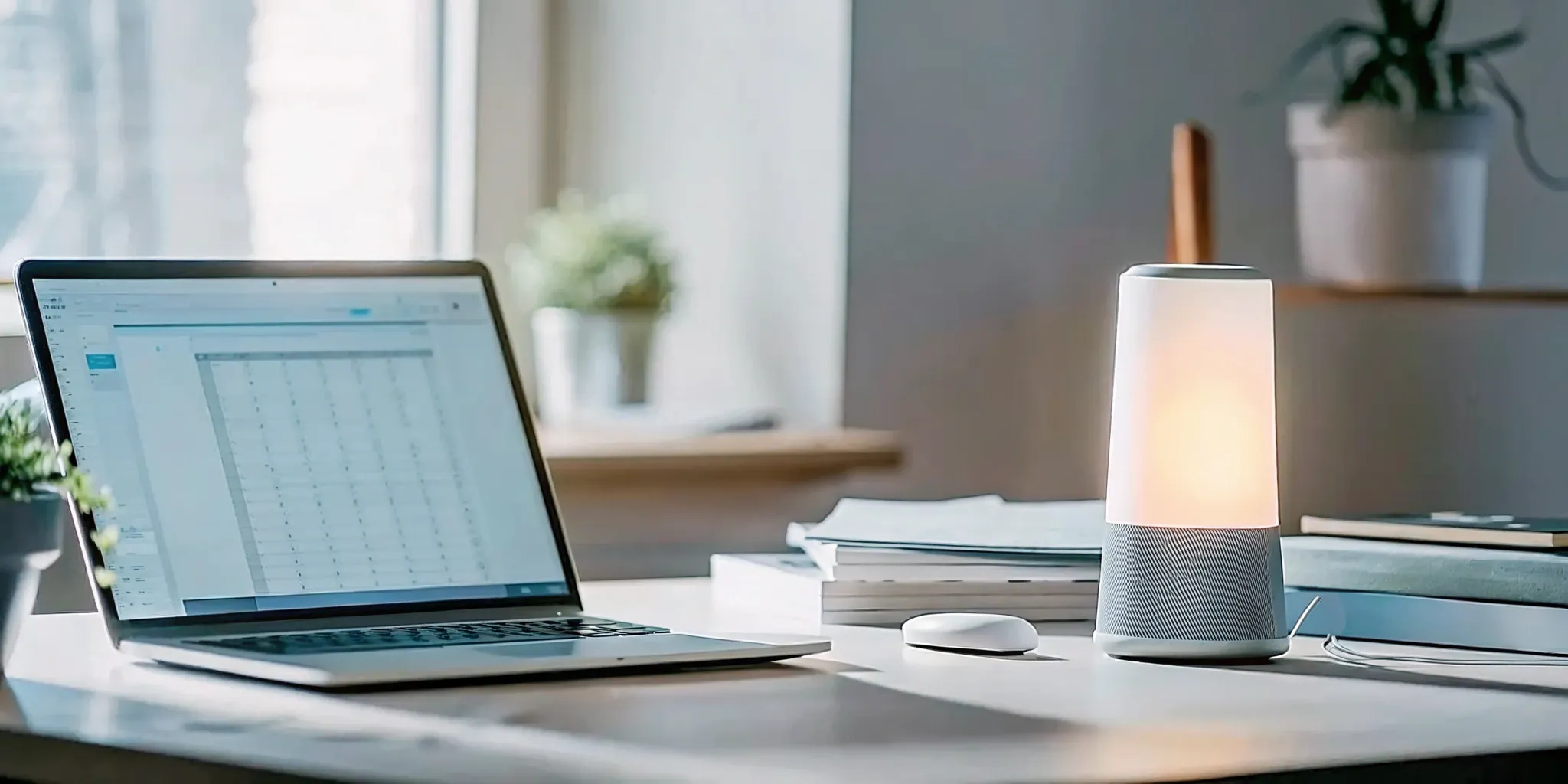

.webp)


.webp)


.svg)