Do hybrid meetings really work? Or do remote employees get left out?
You're not alone in wondering that. In fact, Daniel Durrans asked that very question: “I wonder if a pro tip for hybrid office environments is: Don’t have hybrid meetings?”
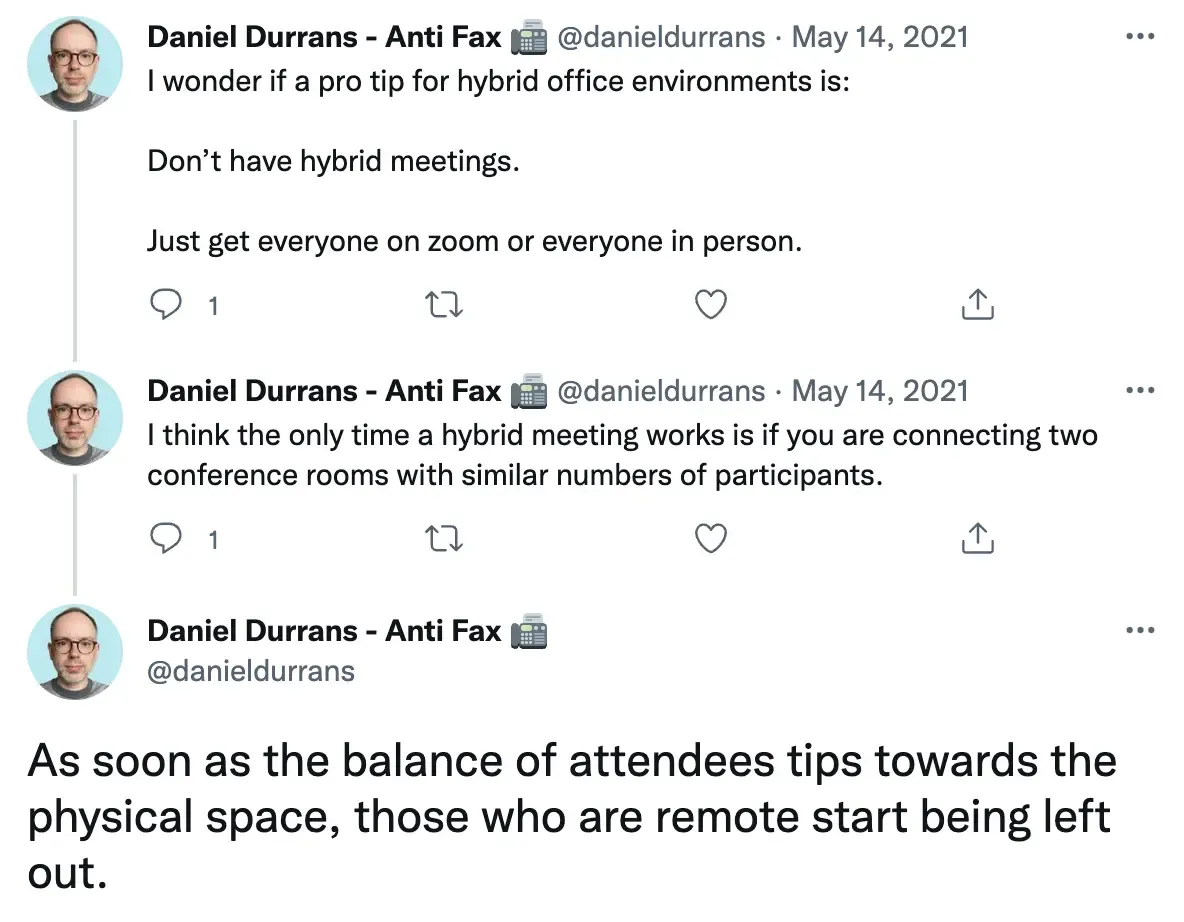
“As soon as the balance of attendees tips towards the physical space, those who are remote start being left out,” he adds.
While many people, like Durrans, think hybrid meetings don’t work, we’ve found that hybrid meetings can be a success. But only if you actively make them inclusive.
Don’t wait for your employees to tell you they feel left out and disengaged. Make your hybrid meetings more inclusive – and make sure you have all the right tech to make them work.
What’s up with hybrid meetings?
The jury is still out on hybrid meetings. Some, like Durrans, believe meetings should be entirely in person or entirely remote, while others see hybrid meetings as a definite improvement of all-remote meetings.
If you’d rather avoid hybrid setups, that’s probably because you’ve experienced some of these common issues:
- One-sided conversations where meetings feel like webinars (at best)
- Few chances for remote participants to chime in with questions or ideas
- General confusion and awkwardness – especially if not all tech is working properly (Who should speak now? Is my audio lagging or is it their microphone?)
While hybrid meetings have their shortcomings, they’re a must for hybrid work environments. Plus, they give team members the flexibility to set their work schedules, whether they’re in the office or working from home.
The recipe for successful hybrid meetings? It comes down to two things:
- All participants are able to see and hear each other clearly
- All remote and in-person attendees are able to participate equally
Each of these aspects requires good planning and strong leadership skills to get them right – plus, of course, the right tech.
Must-have equipment for a successful hybrid meeting
The setup for a remote meeting is simple – everyone logs in from their computer with their own mic and speakers. However, hybrid meetings require a more technical setup on the host’s end to ensure that in-room and virtual participants can clearly see and hear each other.
Let’s first understand the basic setup of a hybrid meeting, and then look at each component.
The basics
Remote participants log into a hybrid meeting in the same way they would in a fully remote meeting: They open the meeting link on their device and use their own camera, mics, and headphones.
In-room participants need to use one device (a computer, tablet, or phone) to log into the meeting. The rest of the equipment will depend on the meeting’s size.
If it’s a small group (for example, of three to four people in the room), a laptop webcam, speakers, and microphone should be enough for everyone to see and hear each other clearly.
For a larger group, you’ll need extra equipment:
- One or more external cameras to capture all participants
- A computer and a large screen, so in-room participants can see all virtual attendees and presentations or shared screens
- An external microphone to pick up the voices of everyone in the room
- External speakers, so that all team members who are present in-person can hear remote participants well
Room and staff scheduling technology
If you’re hosting a hybrid meeting with more than three in-person participants, you’ll probably need to book a meeting room and make sure everyone is at the right location at the right time.
How do you do that? With the right software.
Top room & staff booking tech for hybrid meetings: Officely
With Officely, you can quickly tame the usual hybrid meeting chaos, as it enables you to:
- Book desks or conference rooms directly from Slack or MS Teams
- Share meeting information with everyone (again, in Slack or Teams, without asking them to log into a different tool)
- Book equipment
- Check team members’ schedules and where everyone is working from to estimate attendance and plan for the right space and tech
- Ensure you’re able to make full use of your workspace
For hybrid offices, room or desk booking is a must for hosts, especially if you don’t want to be stranded with no desk and no equipment 10 minutes before your meeting starts.
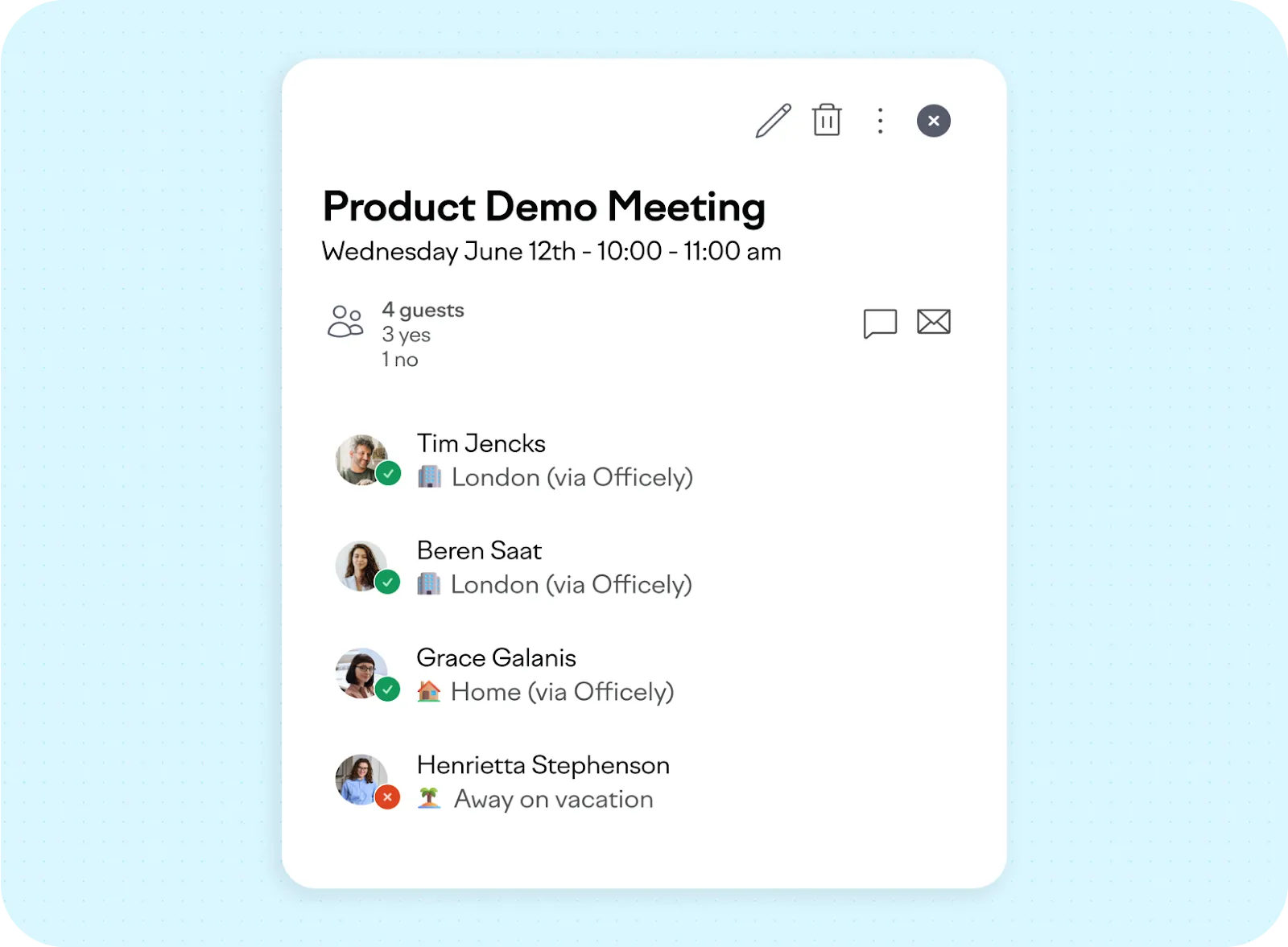
Usually, meeting hosts, facilitators, or office managers are in charge of all that – or they might need to work together to plan the meeting. Officely syncs all data in real time, so collaboration is very easy.
And, if you want to know more about office management in flexible workspaces, check out Officely’s New Office Management Handbook, which will help you create a hybrid office that helps everyone thrive and do their best work – including during hybrid meetings.
Audio equipment
Since the goal is for everyone to have the same meeting experience – with clear sound and the ability to participate – make sure that remote team members are able to hear everyone in the room, not just the meeting host.
Most conference rooms are equipped with microphones to pick up voices even when people are seated at a distance. If so, you don’t need extra ones. If not, you could pass around a hand-held mic.
Best choice for audio equipment: Jabra Speak
If you often hold hybrid meetings, it could be a good idea to invest in a wireless, omnidirectional recorder-speaker combo like Jabra Speak, placed close to all participants. Models you should consider are Jabra Speak 750, 510, or 710.
All the Jabra portable speakerphones have excellent audio and are super easy to use. They’re best for small to medium-sized meeting rooms and can capture voices from all directions, even if some people are speaking quietly. All those devices are compact and wireless; you can connect them to your setup via Bluetooth or USB.
The Jabra Speak 750 has full duplex audio, allowing participants to speak and hear at the same time, which helps have a more natural conversation. (At last!)
Video setup
A single laptop webcam will probably not be enough to capture the room and all participants – plus, the image quality is usually not great. So, you’ll probably want to get an external camera or two, or use a separate computer connected as a “participant” in the meeting (if so, make sure to mute it!).
Depending on the meeting and the number of people, you could show multiple angles of the room, along with a close-up view of the presenter(s).
For in-room participants to clearly see remote attendees and anything that they need to share (presentations, screens, and so on), you’ll need to connect your laptop to a large external monitor like a TV or a projection screen via HDMI.
High-quality video equipment: Meeting Owl
If your budget allows it, you could invest in a conference camera like the Meeting Owl, which has a built-in microphone to capture the voices and faces of everyone in the room.
Meeting Owl is a smart 360-degree designed specifically for hybrid meetings, and that captures the entire room and all participants.

It automatically focuses on speakers by zooming in and shifts the focus whenever someone else is speaking. This helps remote participants follow the conversation easily, without struggling to figure out who’s talking. The device’s microphone is built to pick up voices from the entire meeting space.
And, given that it’s compatible with popular video conferencing platforms like Zoom, Microsoft Teams, or Google Meet, you can simply plug it in and get going.
Collaboration tooling
In hybrid meetings, collaboration tooling simply refers to the digital tools that enable everyone to work together efficiently: Ask questions, add comments, make notes, give feedback, and so on. This helps you ensure everyone can contribute fully and be in sync with others.
Think shared document collaboration tools, digital whiteboards, chat and instant messaging tools, file sharing, and more.
Leading collaboration tool: Slack
Slack is a great choice for collaboration during meetings, as it’ll help teams prepare, set clear expectations, share agendas, docs, and meeting notes, and follow up. This helps make each call more to the point; because, let’s be honest, nobody likes being stuck in endless calls with no clear agenda or goals.
When you have multiple in-person participants in the same physical room, it might be impractical for everyone to use their own devices to use Slack; in this case, the meeting host might need to open the relevant channel on their computer and keep an eye on it to see if anyone has extra questions or comments. For this, they don’t need to display it on the shared screen. You can also use built-in polls to make decisions together in real time.
However, if you’re already using other platforms like Microsoft Teams, you can obviously stick to what works for your team – no need to switch software.
Hybrid event platform
Now, if you need to host a very large meeting or a webinar, the tech solutions we listed above probably won’t cut it; in this case, you might need to invest in a hybrid event platform. This will typically be an all-in-one solution for hosting large events where some of your participants are joining in remotely, while others are with you in the same conference room.
Those are definitely the big guns of hybrid meetings and in most cases, you won’t need them – but if you do, make sure they have the right features for you, such as deep analytics, attendee tracking, the ability to add your branding, and so on.
Best hybrid event platform overall: Bizzabo
If you need to organize large hybrid events, Bizzabo is a great option. It offers customization, data analytics, and branding to help you set up everything and track performance.
With it, you can add your branding at all touch points, such as registration pages, email marketing, landing pages, and the event itself. You can track attendance for both in-person and virtual participants easily, and also use interactive features like chat, polls, and Q&A to make sure everyone can participate.
Best practices to make your hybrid meetings more inclusive
Let’s now set some ground rules for making hybrid meetings feel inclusive and natural, rather than like the painful and uncomfortable experience everyone expects them to be.
Ask: Do you really need to have a meeting?
Live meetings aren't the only way to communicate. In fact, many employees find meetings disruptive; we all sometimes feel that this meeting could’ve been an email.
Turning an unnecessary meeting into an email, Slack message, or pre-recorded video could save your team hours: 30-60 minutes of actual meeting time plus the hours they would have spent prepping for the meeting, context switching, and refocusing after the meeting.
But when is a meeting worth your time? We designed a flow chart to help you out.
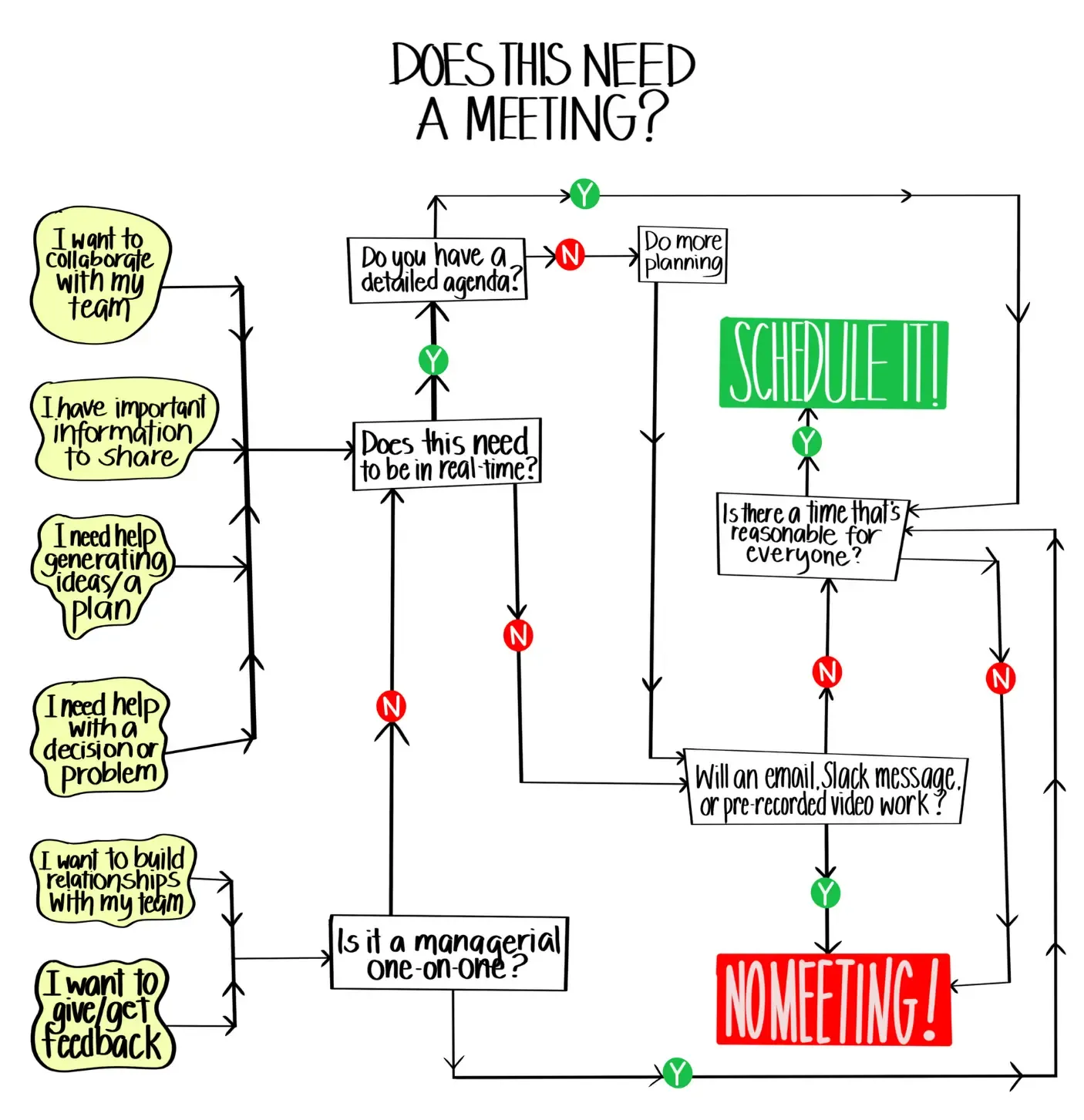
The bottom line: lean on asynchronous communication when you can:
- Use Slack and Notion for team channels and private messages
- Use Loom or Soapbox to record videos and screencasts to send to your team
- Use 360Learning and WorkRamp for on-demand training
- Use email for company-wide announcements that don’t need responses
That doesn't mean you should never schedule real-time meetings, however. Live video calls are great for sensitive topics, management-type meetings, and problems you've tried (and failed) to solve async.
Establish ground rules for meetings
When you have one team in the same room, it’s easy to talk over each other, leave out the people on screens, or miss important details.
Which is why 43% of remote employees felt left out during meetings. And yet, just 27% of companies set ground rules to make them feel heard.
Rules make both parties stay aware of each other, keeping meetings inclusive.
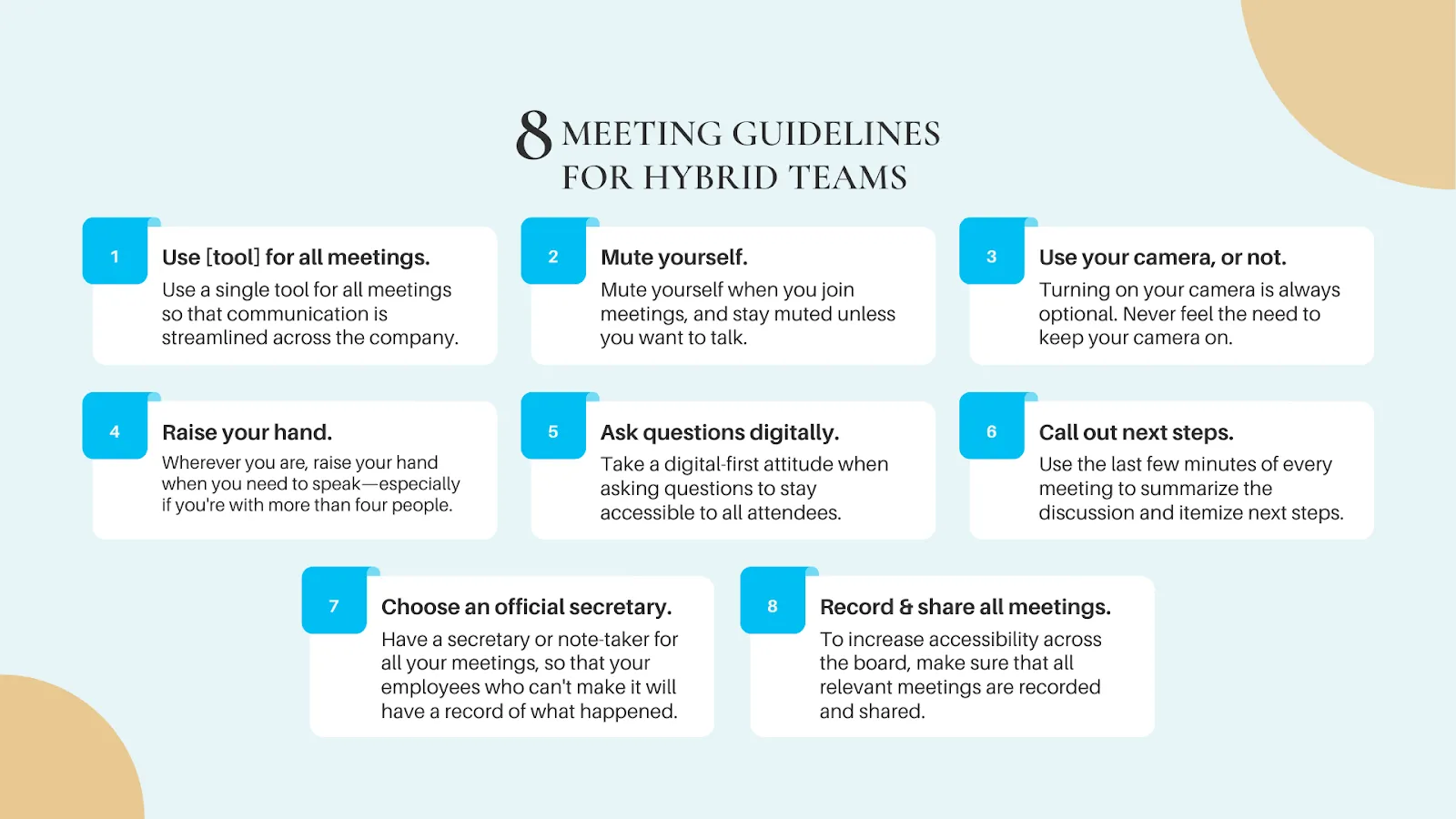
Different ground rules work for different companies, so you’ll definitely need to customize yours to fit your team.
Make your meeting invites as specific as possible
Tell your attendees what the meeting is about so they can come prepared, ensuring that your meeting stays on topic, achieves its goals, and ends on time.
All of your meeting invites should have these five elements:
- The topic of your meeting in the title
- A quick summary of what your meeting is about
- What your attendees need to prepare beforehand (e.g., ideas, notes, etc.)
- Expected meeting outcomes
- Meeting time and link
Host at a reasonable time for all attendees
Like the flow chart says: If you can't find a reasonable time that works for everyone, then default to asynchronous communication.
Many remote employees fear that having an in-office counterpart will mean they’ll be left out and left behind. Continuously leaving out your remote employees because they're in “inconvenient timezones” compared to your in-office employees validates those fears.
Schedule meetings that work for everyone by using tools like the World Time Buddy:

Also use flex office software so you can easily book conference rooms in the office whenever needed.
Go digital-first to actively encourage collaboration
Your remote team and in-office team log into your meeting differently.
Remote employees follow a meeting link and enter the virtual room – one person per laptop. Your in-office team will probably have three or more people on one device.
You need to have a digital-first setup that gives both your remote workers and your in-office team similar meeting experiences.
Start with choosing your meeting application. If you want to use Zoom, then make sure your team knows that all of your meetings need to have a Zoom link, not a Google Meet one. Next, test all your technology beforehand, including your mic, your presentation, and your meeting app’s screen share feature. And, lastly, ensure has received the meeting agenda and knows what the meeting is about.
Record (and take notes) for those who can't make it
Make sure you have a video recording of all meetings, along with detailed notes, and a quick summary that highlights important points and next steps. You can use an AI tool for that, like Otter, Fathom, or Fireflies.
AI meeting assistants automatically “join” your meetings, transcribe the conversation, and send the notes to whoever you want to send them to. You can customize meeting notes settings to have them sent only to you, your teammates, or all meeting participants.
Preparation is core to a good hybrid meeting experience
If you focus on making your hybrid meeting experience a human experience, then you won't have the problem of team members feeling left out.
However, hybrid meetings do require more preparation and planning to get right than your standard in-person or remote meeting.
That preparation comes in the form of using the best tools for the job, including the right workspace management software (like Officely) to plan where and when your meetings will take place, know who’ll be able to participate in person, and ensure you have the right equipment at hand.
For more ideas on how to better organize hybrid workspaces and meetings, check out our comprehensive guide to office management in flexible workspaces, an eBook we’ve created to help office managers better tackle the challenges of hybrid work.
And, if you’re ready to provide your team with a better and simpler way to book meeting rooms, desks, and equipment in a hybrid office, book a demo to see how Officely can help with all that – and more!




.webp)

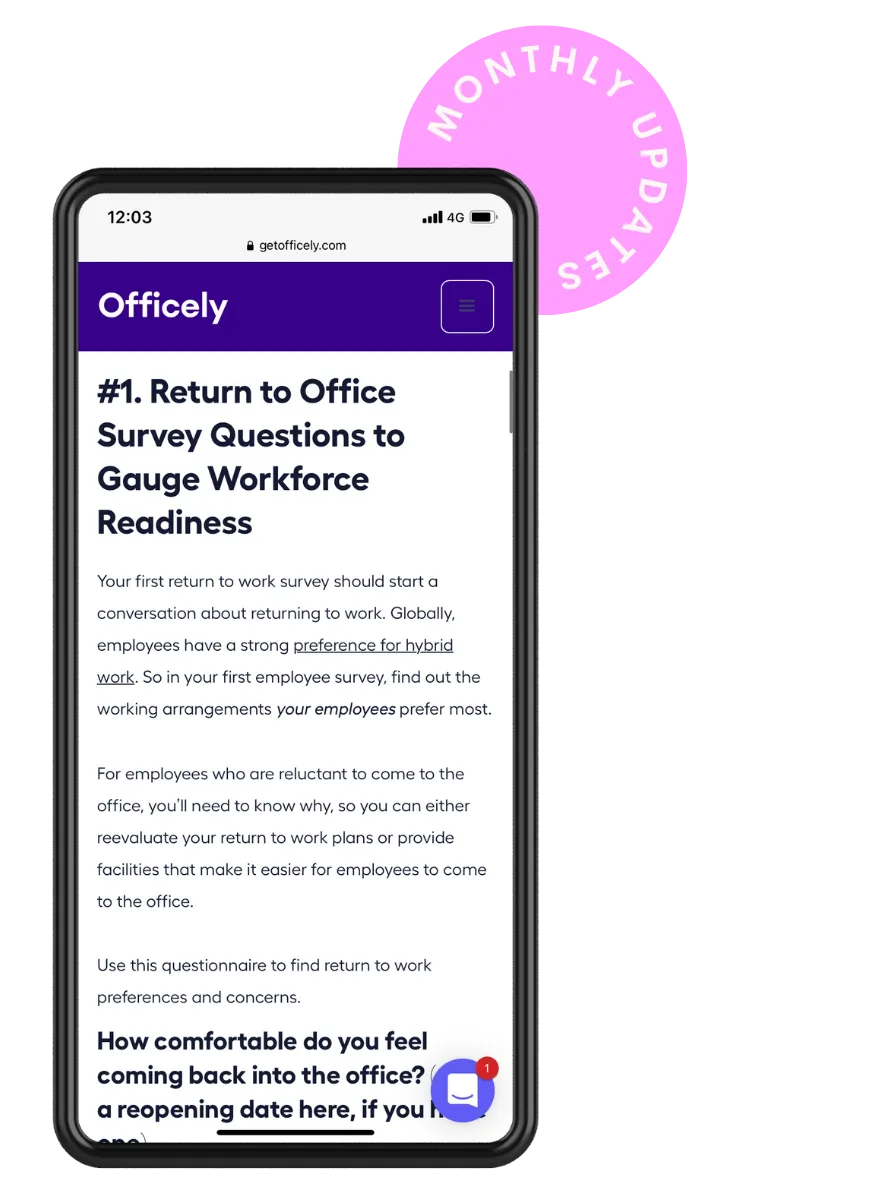




.webp)


.svg)