You need a simple way to manage your flexible office, and your time is valuable. The good news is that setting up Officely is as straightforward as using it. Because it works directly within Microsoft Teams, you skip the friction of adopting a new platform. This guide is your blueprint for a smooth rollout. We've created this Officely Microsoft Teams integration setup guide for office management to get you from installation to a fully functional digital office, fast. We’ll show you how to create floor plans, set booking rules, and invite your team, turning a complex task into a simple, satisfying project.
Key Takeaways
- Get started in minutes by adding Officely directly to Slack or Teams: This approach eliminates the need for new software and ensures your team can start using it immediately within their existing workflow, which is key for quick adoption.
- Build a digital version of your office for intuitive booking: By creating interactive floor plans and setting custom rules for desks, rooms, and even parking, you make it easy for employees to find and reserve the resources they need.
- Use real data to make smarter decisions about your workspace: The analytics dashboard shows you how your office is actually being used, allowing you to manage capacity, refine policies, and improve the overall hybrid experience based on facts, not guesswork.
Getting Started with Officely
Welcome to Officely! Before we get into the setup details, let’s talk about what you can achieve with the platform. As an admin, you’re in the driver’s seat, and our goal is to make your job as simple as possible. Officely is designed to help you create a seamless office experience for your hybrid team, all from the comfort of the tools you already use every day. It’s more than just a booking tool; it’s a complete system for managing your flexible workspace.
From setting up your office layout to analyzing how your space is used, you have all the controls you need. Let’s look at what you can do as an admin and how Officely fits into your existing workflow.
What Can You Do as an Admin?
As the Officely admin, you’re the one who will get everything set up and introduce the tool to your team. You have full control to shape the platform to your company’s needs. You can organize employees by creating and managing teams, which is perfect for assigning specific desks or areas to certain groups. You’ll also manage daily office operations, like using the check-in feature to see who’s in the office and changing an employee’s work status if their plans change. This is the core of our hybrid work software—giving you a clear, real-time view of your office. Think of yourself as the architect of your company’s digital office.
Connecting Officely with Slack and Microsoft Teams
The best part about Officely is that it lives where your team already works: Slack and Microsoft Teams. There’s no new software to download and no separate login to remember, which is why teams actually enjoy using it. Because of our deep integrations, you can get your entire team set up in under 10 minutes. The process is straightforward: install the Officely app, configure your office locations, and map out your resources. You can manage everything from hot desk booking and meeting room reservations to office parking spaces. This approach removes friction and makes coordinating office days feel effortless for everyone.
Why an Integrated Tool is a Game-Changer
Adopting new software can feel like a chore, not just for you but for your entire team. The biggest challenge is often getting people to actually use it. That’s why choosing a tool that works within the platforms your team already uses every day is so important. When a tool fits into the existing workflow, it doesn’t feel like another task on the to-do list. Instead, it becomes a natural extension of how your team communicates and collaborates, which is the key to successful adoption and a smoother hybrid work experience for everyone involved.
The Advantage of Working Directly in Slack and Teams
The beauty of Officely is that it operates entirely within Slack and Microsoft Teams. There’s no new app to download, no separate website to log into, and no new interface to learn. It uses the same channels and direct messages your team is already comfortable with. This familiarity is a huge advantage. It removes the typical resistance that comes with new technology and ensures your team can start using it from day one. Because it’s built right into your communication hub, coordinating office days becomes as simple as sending a message, which is why it’s a workspace management tool that people actually enjoy using.
How Officely Benefits Your Entire Organization
A great hybrid work tool doesn't just solve one person's problem; it creates a positive ripple effect across the entire company. Officely is designed to make life easier for everyone, from the person managing the physical office space to the team leader trying to plan a collaborative session. It provides the visibility and control needed to run a flexible office smoothly. By centralizing desk booking, room reservations, and even parking, it streamlines daily operations and provides valuable insights that different departments can use to improve the overall workplace experience for employees.
For Office Managers
For office managers, Officely is a command center that simplifies the complex logistics of a hybrid workplace. Instead of juggling spreadsheets and fielding constant questions, you get a clear, real-time overview of who is coming into the office and when. This makes it easy to manage desk availability, oversee meeting room schedules, and even keep track of parking spaces. With our flex office software, you can manage capacity, adjust resources as needed, and ensure the office runs smoothly, all from one simple dashboard. It frees you up from tedious administrative tasks so you can focus on creating a great office environment.
For Team Leaders
Team leaders are focused on fostering collaboration and maintaining a strong team culture, which can be challenging in a hybrid model. Officely gives them the visibility they need to bring their teams together purposefully. Leaders can easily see who plans to be in the office on any given day, making it simple to schedule in-person meetings, brainstorming sessions, or team-building activities. This transforms the office from just a place to work into a hub for meaningful connection, helping teams build stronger relationships and work together more effectively.
For HR and People Teams
HR and People teams are dedicated to shaping an employee experience that attracts and retains top talent. Officely provides the data-driven insights needed to do just that. By analyzing office attendance and resource usage, you can understand what your employees truly want and need from their physical workspace. These analytics help you make informed decisions about office layout, amenities, and even your long-term real estate strategy. It’s about creating a workplace that people are excited to come to, which is fundamental to a successful hybrid work model.
For IT Departments
The last thing IT departments need is another complicated piece of software to deploy, secure, and support. Because Officely integrates directly with your existing Slack or Microsoft Teams environment, the setup is incredibly straightforward. It leverages your current user accounts and security protocols, which means no new logins for employees to manage and fewer support tickets for your team to handle. The implementation is quick and low-maintenance, allowing your IT department to provide a valuable tool to the organization without adding to their workload.
Seamless Integration with Microsoft 365 and Outlook
For companies running on the Microsoft ecosystem, Officely’s integration goes even deeper. It connects seamlessly with Microsoft 365, allowing your team to use their existing company credentials for a single sign-on experience. This not only simplifies access but also means you benefit from Microsoft's robust security infrastructure, keeping your company’s data safe. The Officely for Microsoft Teams integration also works with Outlook Calendar, making it easy to see who’s in the office when you’re scheduling meetings. It’s a cohesive experience that makes managing a hybrid schedule feel effortless.
Your Officely Setup Checklist
Jumping right into a new tool can be tempting, but a little prep work makes the entire process smoother for you and your team. Before you install Officely and start building your digital office, let’s walk through a quick checklist. Taking a few moments to gather what you need and think through your launch plan will ensure a seamless rollout. This section covers the essentials, from the basic requirements to a note on security, so you can feel confident from the very first click.
What You'll Need
The great thing about Officely is that it’s designed to fit right into your team’s existing workflow. You don’t need to introduce yet another app or login. The only real requirement is an active Slack or Microsoft Teams account for your company. Officely works entirely within these platforms to help you manage everything from a simple hot desk booking system to coordinating meeting rooms and even handling office parking. As an admin, you’ll need the appropriate permissions within your Slack or Teams workspace to add new applications. Once that’s confirmed, you have everything you need to get started.
Understanding Officely's Pricing Plans
Choosing the right software often comes down to finding a plan that fits your budget and your needs. We believe in transparent, flexible pricing that scales with your company. Whether you’re a small team just dipping your toes into hybrid work or a large enterprise coordinating multiple offices, there’s an Officely plan for you. Our pricing is designed to be straightforward, so you only pay for what you actually use. Let’s break down the options to help you find the perfect fit for your organization, ensuring you have the right tools to manage your workspace effectively from day one.
The Free Plan
For teams looking to try out a new system without any financial commitment, our Free Plan is the perfect starting point. It’s designed for smaller teams or companies that want to explore the core functionalities of a flex office software before making a decision. You can set up your office, invite your team, and start booking desks right away, all within Slack or Teams. This plan gives you a real feel for how Officely can simplify your office management and improve the employee experience. It’s a completely risk-free way to see if our platform is the right solution for your hybrid workplace needs.
The Professional Plan
When you’re ready for more advanced features to manage your growing team, the Professional Plan is your next step. This plan is built for companies that are fully embracing the hybrid model and need more robust tools to support their workspace strategy. It includes our complete suite of features, giving you access to in-depth analytics, more customization options, and priority support. The Professional Plan provides everything you need to optimize your office layout, understand space utilization, and make data-driven decisions. It’s a cost-effective solution that delivers powerful tools to refine your hybrid work environment.
The Enterprise Plan
Large organizations often have unique and complex requirements, which is why we offer a fully customizable Enterprise Plan. This option is tailored specifically to your company’s size, structure, and needs. Pricing is determined by clear factors, such as the number of users and the specific features you require, from advanced meeting room booking to dedicated parking management. We’ll work with you to build a package that includes everything you need—and nothing you don’t. This plan is ideal for businesses seeking a scalable, long-term solution with dedicated support and security features to match their enterprise-level standards.
Your Pre-Launch Checklist
To help you get everything right the first time, we’ve put together a handy checklist within our setup guide. You can find tips and a step-by-step walkthrough in our Get Started guide for admins. Before you launch, it’s a good idea to think about how you’ll introduce Officely to your team. Consider drafting a quick announcement post explaining what it is and why you’re using it. You might also want to decide on your initial booking policies ahead of time. For example, how far in advance can people book a desk? A little planning here goes a long way in making the transition feel effortless for everyone.
A Quick Note on Security
We know that security is a top priority when adding any tool to your workspace. Officely is built with this in mind. Your security is handled directly through Slack or Microsoft Teams authentication, which means we leverage the robust security measures you already have in place. There are no separate Officely passwords for your team to manage (or forget). As an admin, your main role in security is to continue encouraging your company’s best practices. This includes reminding employees to use strong, unique passwords for their accounts and ensuring their work devices are secure. For more details, the Officely Help Center is always available.
Planning Your Officely Rollout
A successful launch is all about having a good plan. Now that you’ve handled the pre-launch basics, it’s time to think about how you’ll introduce Officely to your team. A thoughtful rollout does more than just get people using the tool; it builds excitement and shows your team that you’re invested in making their flexible work experience better. This isn’t about adding another task to their plate. It’s about giving them a simple way to connect and collaborate in the office. Let’s walk through the four key steps to ensure your Officely launch is a hit.
Setting Clear Goals for Success
Before you do anything else, decide what success looks like for your team. What problem are you trying to solve with Officely? Your goals should be specific and measurable. For example, instead of just wanting to "improve office management," you could aim to "reduce time spent booking meeting rooms by 30%" or "increase office attendance on Wednesdays by 15%." Setting clear targets gives you a benchmark to measure against later and helps everyone understand the purpose behind the new tool. This clarity is essential for getting buy-in from leadership and demonstrating the value of your new hybrid work software.
Creating a Launch Plan
Next, map out your launch strategy. You have two main options: roll Officely out to everyone at once or start with a small pilot group. A pilot program with a single team can be a great way to gather feedback and work out any kinks before a company-wide launch. On the other hand, a full launch can build momentum quickly. Whichever path you choose, set a clear timeline with key dates for the announcement, training sessions, and the official go-live day. Communicating this timeline helps manage expectations and ensures everyone feels prepared for the change, making the transition to a new flex office software feel smooth and organized.
Training Your Team
Because Officely works within Slack and Teams, training is refreshingly simple. You don’t need to teach anyone how to use a whole new platform. Instead, focus your training on showing your team how Officely makes their lives easier. A short demo during a team meeting is often all it takes. Show them how to book a desk, find a colleague, or reserve a meeting room in just a few clicks. It’s also helpful to explain *why* you’re using it—to make office days more intentional and collaborative. Supplement your demo with simple guides or short videos they can refer to later. The goal is to make them feel confident and capable from day one.
Measuring Your Success Post-Launch
Once Officely is up and running, it’s time to check in on those goals you set. This is where the real magic happens. Use Officely’s analytics to see how your office space is being used. Are certain desks more popular? Which days are the busiest? This data gives you concrete insights to make informed decisions about your workspace. But don’t stop with the numbers. Ask your team for feedback. A quick poll in Slack or a short survey can tell you a lot about their experience. This combination of data and feedback will help you see if you’re meeting your goals and find ways to make your office work even better for everyone.
Your Step-by-Step Officely Setup Guide
Getting Officely up and running is surprisingly fast—most teams are ready to go in under 10 minutes. Because Officely works directly within the communication tools you already use every day, there’s no new software for your team to learn. You’re simply adding powerful office management features to your existing workflow.
This guide will walk you through the installation and initial setup. We’ll cover adding Officely to your workspace and the first few configuration steps to tailor it to your company’s needs. Let’s get started.
How to Add Officely to Slack
If your team runs on Slack, integrating Officely is a breeze. You’ll start by adding the Officely app to your Slack workspace, which gives you access to all its features without ever leaving the platform. The process is designed to be quick and intuitive for admins. Once installed, you can immediately begin setting up your office layout and booking rules.
For a detailed walkthrough, our Help Center guide for Slack admins provides clear, step-by-step instructions to get you connected. Just follow the prompts, and you’ll have Officely ready for your team in minutes.
How to Set Up the Officely Microsoft Teams Integration
For those on Microsoft Teams, the setup process is just as simple. Officely integrates smoothly into the Teams environment, allowing your employees to book desks and coordinate office days right from their daily chats and channels. You can find the Officely app in the Microsoft Teams AppSource and add it directly to your organization’s workspace.
We’ve made sure our integrations are seamless, so you can focus on creating a great office experience instead of managing complex software. You can also find helpful step-by-step videos in our help center to guide you through the process visually, making setup even faster.
A Note on Availability
One of the best things about Officely is that it’s not another piece of software you have to convince your team to use. It lives exactly where your team already works: inside Slack and Microsoft Teams. There’s no new app to download, no separate website to bookmark, and no extra login to remember. This is a huge advantage because it removes the usual friction that comes with introducing a new tool. Because Officely is built directly into the platforms your team uses for communication all day long, adoption is natural and immediate. This seamless approach is why teams genuinely enjoy using it to coordinate their office days.
Step-by-Step Installation Guide
Getting started is as simple as adding any other app to your workspace. For either Slack or Microsoft Teams, the process is straightforward. Just head to the platform’s app marketplace (the Slack App Directory or Microsoft Teams AppSource), search for Officely, and click to add it to your organization. From there, our setup wizard will guide you through the initial configuration, which includes setting up your office locations and creating your first floor plan. You can define different resources, from individual desks to entire meeting rooms, and set the rules for how they can be booked. The entire installation and basic setup can be done in less than 10 minutes.
Your First Configuration Steps
Once Officely is installed, it’s time to customize it for your office. This is where you bring your physical workspace into the digital realm. Your first steps will involve configuring the basics to match your company’s structure and policies. You’ll be able to add your office locations, create floor plans, and set up your hot desk booking system.
From there, you can:
- Define specific teams and manage user permissions.
- Set up your meeting room booking software to avoid scheduling conflicts.
- Customize check-in requirements and daily work statuses.
- Connect to your HR system for streamlined user management.
These initial settings lay the foundation for a well-organized hybrid office. We’ll explore each of these steps in more detail in the sections below.
Assigning at Least Two Administrators
While it might seem simplest to have one person in charge, it’s a good idea to assign at least two administrators for Officely. Think of it as a built-in support system. If the primary admin is on vacation, out sick, or just tied up in meetings, having a second person with full access ensures there’s no disruption. The admin role is central to keeping your hybrid office running smoothly; you’re the one managing daily operations, adjusting work statuses, and helping team members with their bookings. By sharing these responsibilities, you guarantee that someone is always available to handle requests and keep the system updated. This approach not only prevents bottlenecks but also makes the management of your flexible workspace more resilient and efficient for everyone involved.
Setting Up Your Digital Office
With Officely installed, it’s time for the fun part: creating a digital version of your physical workspace. Think of this as building the foundation for your entire hybrid work strategy. A well-configured digital office makes everything easier for your team, from finding a desk next to a colleague to booking a last-minute meeting room. Because Officely works inside Slack and Teams, this digital map becomes a natural part of your team’s daily workflow, not another app they have to remember to open.
The goal here is to create a one-to-one match with your real-life office. The more accurate your setup, the more intuitive it will be for employees to use. This step is crucial for driving adoption and making your transition to a flexible office feel seamless. We’ll walk through adding your locations, designing floor plans, and setting up all your bookable resources like desks, rooms, and even parking spots. Taking the time to get this right will pay off immensely when your team starts using Officely to plan their office days.
Add Your Office Locations
First things first, you need to tell Officely where your offices are. This is the starting point for organizing all your resources. You can add multiple office locations, each with its own address and unique settings. This is especially helpful for companies with several branches or campuses, as it allows employees to easily switch between locations when booking their space. Adding your addresses correctly ensures that when someone books a desk in the "London Office," they know exactly where they're headed. It’s a simple but essential step for keeping your hybrid workspace organized from the get-go.
Create Custom Floor Plans
This is where your digital office really comes to life. Officely allows you to create custom floor plans that mirror your actual office layout. You can upload an existing floor plan image and then layer interactive elements on top of it. This visual approach makes the booking process incredibly intuitive for your team. Instead of picking a desk from a list, they can see exactly where it is in relation to team areas, quiet zones, or the kitchen. A clear and accurate floor plan is a core feature of an effective hot desk booking system because it removes guesswork and helps employees plan their day with confidence.
Set Up Desks and Meeting Rooms
Once your floor plan is in place, you can start adding your bookable assets. Drag and drop desks, define different neighborhoods for specific teams, and map out all your meeting rooms. You can give each desk and room a unique name or number (e.g., "Desk 14" or "The Boardroom") and set specific properties for them. For example, you can note which desks have dual monitors or which rooms have whiteboards. This level of detail helps employees find the exact resources they need. Properly configured spaces are the backbone of a good meeting room booking software, preventing double bookings and scheduling headaches.
Combining Hot Desks and Permanently Assigned Desks
A flexible office doesn't have to mean that no one has their own space. We understand that some roles require a permanent desk, while others thrive on the freedom of choosing a new spot each day. Officely is built to support this reality. You can easily designate specific desks as permanently assigned to certain employees, ensuring they always have their dedicated spot. The rest of your desks can be configured as bookable hot desks, available for anyone on your team to reserve. This hybrid approach is a core part of our flex office software, giving you the control to create a workspace that truly works for everyone. It’s about providing options, not forcing a one-size-fits-all solution.
Manage Office Parking
The commute is a big part of the office experience, and parking can be a major point of friction. Officely helps you solve this with Parkly, our integrated feature for office parking management. You can add your office parking lot to your digital office and allow employees to reserve a spot right alongside their desk. This eliminates the morning scramble for parking and gives employees peace of mind that they’ll have a place to park when they arrive. You can set rules, assign specific spots, and track usage, all from within Officely.
Book Other Resources and Perks
Managing Lunch Spots, Dog-Friendly Days, and More
A great office experience is about more than just having a place to work; it’s about the culture and the small conveniences that make the day better. Officely extends beyond desks and meeting rooms, allowing you to make any company resource bookable. You can add unique perks to your floor plan, like designated lunch spots for teams to eat together or even spots for employees to reserve on dog-friendly days. This level of customization helps you manage everything that makes your office special and reinforces the community vibe you're trying to build, making the office a place people genuinely want to be.
By creating bookable assets for these perks, you can control capacity and ensure fairness, all while making it incredibly easy for your team to participate. This is a simple yet powerful way to use our flex office software to support the unique culture you’re building. It transforms the office from just a place to work into a destination where employees feel valued and connected. The intuitive, visual booking process makes participating in office life feel effortless and fun for everyone involved.
Configure Your Check-In Process
Finally, let’s set up how your team will interact with the office each day. The check-in process confirms who is actually in the office versus who is working from home. You can configure Officely to automatically ask employees to check in when they arrive, which is great for everything from fire safety musters to understanding office utilization. This data is invaluable for making informed decisions about your space. Setting up a clear check-in process is a key part of any successful hybrid work software, as it provides visibility into how your flexible policies are working in practice.
Manage Your Team and Permissions
Once your digital office is built, it’s time to invite your team in. As an admin, you have full control over who can do what within Officely. This isn't about being a gatekeeper; it's about creating a seamless and secure experience for everyone. You can mirror your company’s structure by creating teams, assign specific permissions to different people, and even connect your HR system to automate the whole process. This setup ensures that team members have the access they need to collaborate effectively, while you maintain a clear overview of office activity. Let’s walk through how to get your team set up for success.
What Are the Different User Roles?
In Officely, not everyone needs the same level of access. That’s why we have different user roles. As an Admin, you sit at the top, with the ability to add or remove users, change their roles, and manage office settings. This flexibility is key to running a smooth hybrid office. You can assign specific people to be Office Managers, giving them control over a particular location without making them a full admin. Most of your employees will have the Member role, allowing them to book desks and see who’s in the office. By assigning roles thoughtfully, you empower your team to use the office effectively while keeping administrative controls in the right hands.
How to Set Up Teams
One of the best ways to make Officely feel intuitive for your employees is to set up teams that reflect your company’s structure. You can create teams for Marketing, Engineering, Sales, or any other department. This makes it incredibly easy for people to see when their direct colleagues are planning to be in the office, which helps with planning collaborative work days. Setting up teams also allows you to assign specific desks or areas to certain groups, making your hybrid work software even more powerful. It’s a simple step that goes a long way in helping people coordinate and connect in person.
Configure Who Can See and Do What
As an admin, you have granular control over permissions. You can decide who is allowed to book certain resources, like a specific meeting room or a designated quiet zone. You can also manage working statuses, for example, by updating someone’s status from "Working from home" to "In office" if they forget to check in. This visibility is crucial for everything from health and safety compliance to simply knowing who is physically present. It gives you the oversight needed to manage your hot desk booking system efficiently and ensure everyone has the space they need to do their best work.
Connect to Your HR System
Manually adding and removing employees from your systems can be a real time-drain, especially as your company grows. To make your life easier, you can connect Officely to your existing HR platform. We offer several ways to do this, including a direct integration with Deel HR. Syncing with your HR system automates user provisioning, so when a new person joins the company, they’re automatically added to Officely. When someone leaves, their access is revoked. This not only saves you time but also improves security by ensuring your user list is always up to date. You can explore all of our integrations to see how you can streamline your workflow.
Customizing Officely to Fit Your Needs
Once you have the basics of your digital office built, it's time to fine-tune the settings. This is where you make Officely work for your company’s specific needs and culture. Think of it as setting the house rules for your hybrid workplace. Taking the time to configure these details ensures a smooth experience for your team, reduces admin headaches, and helps you get the most out of the platform. From booking windows to custom work statuses, these settings put you in full control of how your team interacts with the office. Let’s walk through the key areas you can customize.
Set Your Booking Rules and Policies
Every office has its own rhythm, and your booking rules should reflect that. You can decide how far in advance employees can book a desk, whether they need to check in upon arrival to keep their spot, and what happens if they don't. For example, you might require check-ins to free up no-show desks for others. These settings help manage your space fairly and efficiently. Establishing a clear policy through a hot desk booking system prevents confusion and ensures everyone knows what to expect when they plan their office days. You can also define different rules for different teams or office areas, giving you granular control over your entire workspace.
Manage Your Office Capacity
To keep your office from feeling too crowded or too empty, you need to manage its capacity. Officely lets you set maximum occupancy limits for the entire office, specific floors, or even small neighborhoods. This is essential for safety and for maintaining a comfortable work environment. When a space hits its limit, the system will prevent further bookings for that day. This gives you and your team a real-time view of who is planning to be in, which is incredibly helpful for coordinating collaborative work. It’s a core feature of any effective flex office software and helps you make data-driven decisions about your space usage over time.
Customize Work Status Options
Your company’s vocabulary is unique, and your tools should reflect that. Officely allows you to go beyond the standard “In Office” or “Working from Home” statuses. You can create custom options that match how your team actually works, like “At a Client Site,” “Traveling,” or “Focus Day.” This gives everyone a much clearer picture of team availability at a glance, right within Slack or Teams. Customizing these options makes the platform feel more integrated into your company culture and is a simple way to improve communication. It’s a small detail that makes your hybrid work software feel truly your own.
Adjust Notification Settings
Finding the right notification cadence is key to a successful rollout. You want to keep your team informed without overwhelming them with alerts. As an admin, you can configure which notifications are sent and when. This includes reminders to book a desk for the week, prompts to check in upon arrival, and updates about visitor arrivals. You can tailor these settings to fit your team’s preferences and ensure they only receive the information that’s most important to them. Because Officely works within the tools your team already uses, these alerts feel less like an interruption and more like a helpful part of their workflow. You can explore all the notification possibilities within our integrations.
Enhancing the Employee Experience
A successful hybrid model is about more than just logistics; it’s about creating an office environment that people genuinely want to be a part of. Officely is packed with features designed to make the employee experience smoother, more collaborative, and more connected. By removing the small points of friction in a typical office day, you empower your team to focus on what really matters: their work and their colleagues. From mobile access to intelligent suggestions, these features help make every day in the office a great one.
Using Officely on the Go with the Teams Mobile App
The flexibility of hybrid work means that plans can change at a moment's notice. That’s why Officely is designed to work seamlessly within the Microsoft Teams mobile app. Your team isn't tied to their laptops to coordinate their office days. Whether they're on the train deciding to come in or at a coffee shop checking to see which colleagues are around, they can book a desk, reserve a meeting room, or see the office floor plan right from their phone. This level of accessibility is a huge part of what makes our integrations so effective. By meeting your team where they already are—on their phones and in Teams—you remove the friction of yet another app, making it effortless for everyone to stay connected and organized.
Leveraging Smart Features and Suggestions
Beyond simple booking, Officely helps make the office a more intentional place for collaboration. Our platform includes smart features designed to guide your team's decisions. For example, Officely can suggest the best days for team members to come in, based on when their colleagues have booked, ensuring that in-person time is spent connecting, not sitting alone. The "Who's In" view gives everyone a quick snapshot of who they can collaborate with on any given day. We even help foster community by automatically creating a daily chat for everyone physically in the office, so they can coordinate lunch or ask questions without distracting remote team members. These intelligent suggestions are what transform a simple booking tool into a powerful piece of hybrid work software.
Track Your Office Usage with Analytics
Once your team starts booking desks and coming into the office, you’ll want to see how your space is actually being used. Making decisions based on data—not just guesswork—is key to creating a workplace that people love. Officely’s analytics tools give you a clear picture of your office activity, helping you understand what’s working and where you can make improvements. Forget complicated spreadsheets; these insights help you optimize your space, manage resources, and support your team’s work habits.
How to Use the Analytics Dashboard
Think of the analytics dashboard as your command center for office insights. It gives you an at-a-glance view of key activity, including overall office usage, booking trends, and daily attendance. You can quickly see which days are most popular, which desks are the hot spots, and even track no-show rates. This information is incredibly practical. For instance, if you see that Tuesdays are consistently at capacity, you can encourage teams to spread out their office days. Or, if a certain area is always empty, you can rethink the layout. It’s all about using real data to fine-tune your hybrid work environment.
Create Custom Reports
While the dashboard gives you a great overview, custom reports let you focus on the specific questions you need to answer. You can generate reports based on check-ins, working statuses, and team-specific activity. For example, a People & Culture leader might want to see how often different departments are in the office together to find opportunities for collaboration. An Office Manager could run a report on meeting room usage to see if more collaboration spaces are needed. This flexibility allows you to pull the exact data you need for informed decisions.
Making Sense of Your Usage Metrics
Data is only useful if you know what it’s telling you. Your usage metrics paint a story about how your team interacts with the office. Booking data reveals which resources are most valuable, while check-in data shows you the difference between planned attendance and actual foot traffic. This is crucial for everything from managing office capacity to ordering the right amount of coffee and snacks. By understanding these numbers, you can move from reacting to problems to proactively shaping your workplace. This is the foundation of a successful flex office strategy that adapts to your team’s needs.
Advanced Setups and Integrations
Once you have the basics down, you can take your Officely setup a step further. These advanced configurations are perfect for tailoring Officely to your company’s specific technical environment. They can help you streamline user access, automate tasks, and connect all the tools your team relies on every day.
How to Set Up Single Sign-On (SSO)
If your company uses a single sign-on provider like Office 365, Okta, or Google Workspace, you can allow your team to log into Officely with their existing work credentials. Setting up SSO means your team has one less password to remember, and it gives your IT department a centralized way to manage access, which is a big win for security. The process typically involves a two-part configuration: one part in your SSO provider’s dashboard and the other within Officely. This ensures a secure and seamless connection for everyone on your team.
Connecting with the Officely API
For those who want to build custom solutions, the Officely API is your new best friend. An API (Application Programming Interface) is a way for different software programs to talk to each other. You can use it to pull workspace data into other applications, automate user management, or create custom reports that fit your exact needs. For example, you could build a workflow that automatically adds new hires from your HR system to Officely. This is a powerful way to make routine tasks more efficient and ensure all your systems work together harmoniously.
How to Integrate Other Third-Party Tools
Officely is designed to be the hub of your office, and that means playing nicely with the other tools your team already uses. Beyond the native Slack and Teams functionality, you can explore integrations with other third-party applications. Whether it's connecting to your HR software or other productivity apps, these integrations help centralize your team's workflow. By connecting your tools, you create a more cohesive digital environment where your team can find everything they need without constantly switching between different platforms, making their workday that much smoother.
The Future of Smart Office Management
The way we manage our workspaces is evolving faster than ever. It’s no longer just about providing a place to work; it’s about creating an experience that is flexible, collaborative, and intelligent. As you get comfortable with your Officely setup, it’s exciting to look at what’s on the horizon. The foundation you’re building with an integrated tool is the perfect launchpad for the next wave of smart office technology.
The Impact of Integrated Tools on Collaboration
The real magic of a hybrid office happens when people connect in person, but that connection needs to be effortless. That’s where integrated tools come in. By embedding office management directly into platforms like Slack and Teams, you remove the friction that comes with adopting yet another piece of software. When booking a desk or seeing who’s in the office is just a slash command away, it becomes a natural part of the daily workflow. This seamless experience does more than just save time; it actively encourages collaboration. Teams can coordinate their office days without leaving the chat where they’re already planning projects, making intentional, face-to-face time feel easy and organic. This is the core of successful hybrid work software—it supports collaboration by fitting into how people already work.
What's Next: AI, Automation, and Smart Sensors
Looking ahead, the smart office is about to get even smarter. The future isn't just about booking a desk; it's about creating a responsive environment that anticipates your team's needs. Imagine AI that suggests the best day for your team to come in for a brainstorming session based on their calendars and project deadlines. Or smart sensors that tell your flex office software that a booked desk is actually empty, automatically releasing it for someone else to use. This blend of AI, automation, and real-time data will move office management from a reactive task to a proactive strategy. The goal is to create a workplace that not only functions smoothly but also actively enhances productivity and connection, all with minimal manual effort.
Need Help? Here Are Your Resources
Even with the most straightforward tools, questions can pop up. Whether you're looking for a quick answer or need a more in-depth walkthrough, we have plenty of resources to support you as you get comfortable with Officely. Here’s where you can find the help you need, right when you need it.
Quick Troubleshooting Tips
Sometimes you just need a fast solution to get on with your day. We get it. If a setting isn't quite working for your team, you have the flexibility to make immediate adjustments. For common issues, you can learn how to turn off specific routines or even temporarily remove Officely from your workspace if you need to reset. This level of control ensures that you can fine-tune the setup to perfectly match your team's workflow without waiting for a support ticket. It’s all about giving you the power to manage your digital office effectively and with confidence.
Solving Common Installation Issues
Because Officely lives inside the tools your team already uses, the most common installation hurdles are easily cleared. The setup is designed to be completed in under 10 minutes, and since there’s no new software for your team to learn, you can sidestep the usual challenges of low adoption. If you find that a particular setting isn’t working as expected, you can make immediate adjustments right from the admin dashboard. For example, if a daily reminder isn’t landing well with your team, you can quickly learn how to turn off specific routines. This flexibility ensures you can fine-tune the experience without any friction.
Addressing Post-Launch Challenges
After you’ve launched, your focus will shift from setup to optimization. A common challenge is ensuring everyone uses the tool correctly. This is where the check-in process becomes so important. It confirms who is actually in the office, providing accurate data for everything from fire safety to understanding which days are most popular. If you notice discrepancies, you can adjust notification settings to gently remind your team. And remember, the analytics dashboard is your best resource for spotting trends. It gives you a clear picture of office activity, helping you see what’s working and where you can make small adjustments to improve the experience for everyone.
How to Get Support from Our Team
While self-service resources are great, sometimes talking to a real person is just better. Our team is here to help you succeed. If you're a new administrator or just want a guided tour of Officely's features, you can sign up for one of our demo sessions. These live walkthroughs are a fantastic opportunity to ask specific questions about your setup and get a deeper understanding of how everything works. We want to make sure you feel fully equipped to use Officely, and our team is always happy to share their expertise and help you get the most out of the platform.
Where to Find Documentation and Updates
For those who prefer to find answers on their own time, the Officely Help Center is your comprehensive library for everything related to the platform. It’s packed with detailed guides, articles, and resources that cover every feature, from initial setup to advanced configurations. If you're a visual learner, you'll find our step-by-step videos especially useful for seeing exactly how to perform certain tasks. We keep it constantly updated with the latest information and feature releases, so you can trust it as your single source of truth for mastering Officely and making your office management more efficient.
Related Articles
- The Ultimate Guide to the Best Desk Booking System for Hybrid Offices
- How to Choose the Best Desk Booking System for Your Hybrid Workplace
- Discover the Benefits of Hot Desk Software
- What is Hot Desking and What Does It Mean?
- Desk Booking Software
Frequently Asked Questions
How long will it really take to get my team set up on Officely? The technical installation is incredibly fast—you can have the app added to your Slack or Teams workspace in under 10 minutes. The part that takes a little more thought is building your digital office, like creating your floor plans and setting up teams. Taking a bit of time to get this right from the start will make the experience much smoother for your employees when you launch.
Do my employees need to download another app or create a new account? No, and that’s one of the best parts. Officely works entirely within Slack or Microsoft Teams, so there are no new apps to install and no separate passwords for your team to remember. Because it lives where your team already works, they can book desks and see who’s in the office as a natural part of their day, which is why adoption is so high.
My office has a unique layout. Can I create a floor plan that actually matches it? Absolutely. You can upload an image of your actual office layout and then make it interactive by adding your bookable desks and meeting rooms right on top of it. This visual map makes it incredibly intuitive for your team to find and book the exact spot they need, whether they want a quiet corner or a desk next to a window.
Can I reserve specific desks or areas for certain teams? Yes, you can easily create "neighborhoods" for different departments. This allows you to assign a specific group of desks to your engineering team or marketing team, for example. It’s a great way to help teams coordinate their in-office days and ensure they have a dedicated space to collaborate when they come in.
How can I see if the office space is actually being used effectively? The analytics dashboard gives you a clear, straightforward view of your office usage. You can see which days are most popular, which desks get booked the most, and even track no-show rates. This data helps you make informed decisions about your space, like whether you need more collaborative zones or if you can adjust your real estate footprint, all without needing to sort through complex spreadsheets.




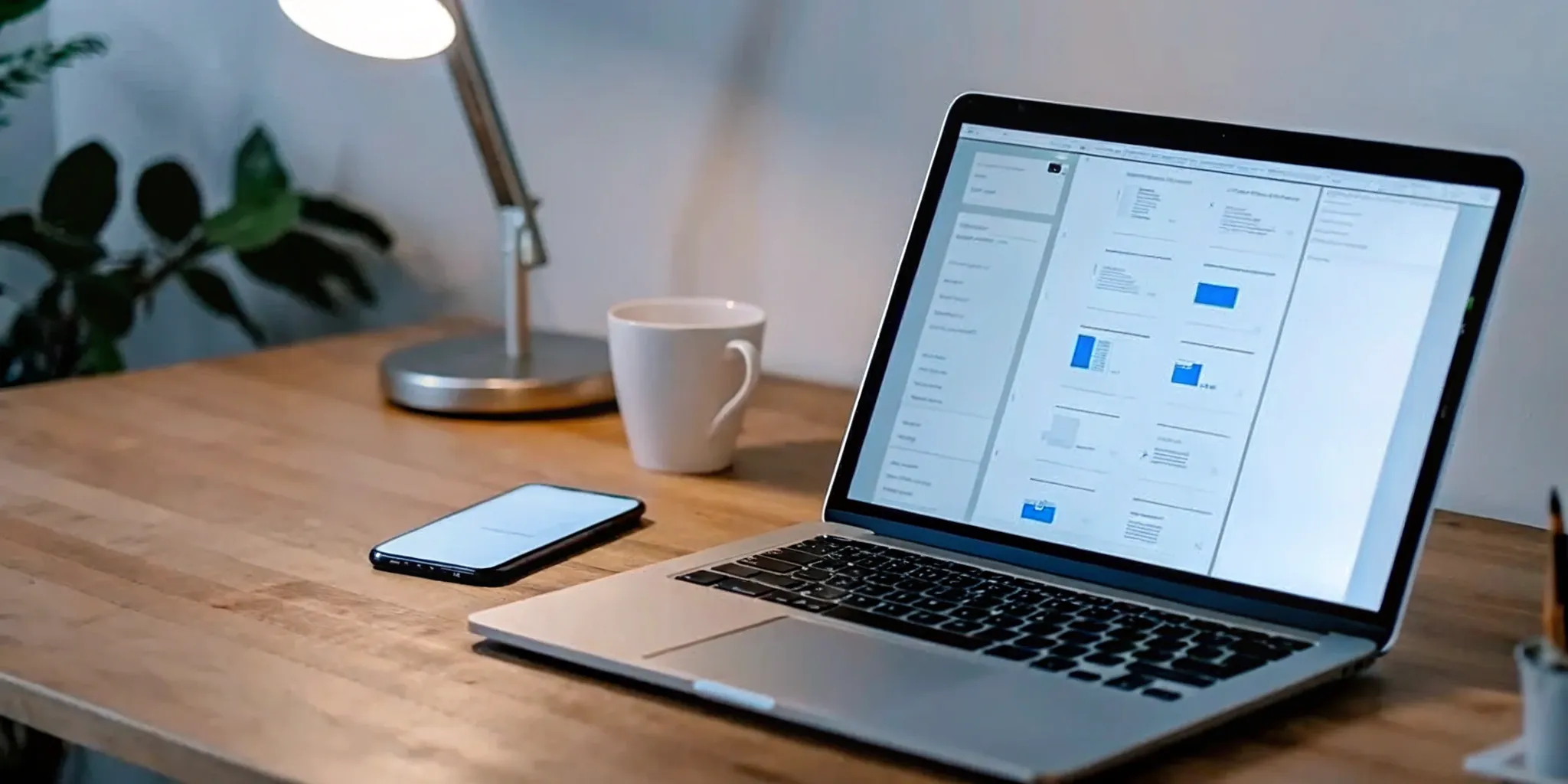

.webp)







.svg)