Bringing your team back to the office, even for a few days a week, creates a new set of logistical puzzles. Who’s coming in? Where will they sit? Is a meeting room free for that brainstorm? Instead of adding another app to everyone's plate, the Officely Microsoft Teams integration solves these challenges right where your team already works. It’s a smart office assistant that makes hybrid work simple. This setup guide is your complete walkthrough for simple office management. We'll cover everything from installation to inviting your team to book their first desk.
Key Takeaways
- Manage your office inside Teams: Officely works where your team already does, letting them book desks, meeting rooms, and parking spots without needing to learn or switch to another app.
- Set up your office layout in minutes: You can quickly build a digital map of your workspace by uploading a floor plan, defining booking rules, and assigning user roles, making it easy for everyone to find what they need.
- Make hybrid work simple and intentional: Use features like an interactive office map, calendar sync, and parking management to remove the usual friction of hybrid work, helping your team plan collaborative days with ease.
What is Officely for Microsoft Teams?
Think of Officely as your smart office assistant that lives right inside Microsoft Teams. It’s not another app you have to download and learn; it’s a tool designed to make hybrid work simple by meeting your team where they already are. Officely helps you manage everything from who’s coming into the office to which desk they’ll use, all without ever leaving your Teams channels. It’s built to solve the common headaches of flexible work, like guessing who’s in, searching for a free desk, or double-booking meeting rooms. It provides a clear, real-time view of your office, making your hybrid setup run smoothly.
Product Status and Availability
We know you've been looking forward to this, and we're excited to share that Officely for Microsoft Teams is almost here. Our team is currently putting the final touches on the integration to ensure it’s a completely seamless experience. This means you’ll soon be able to manage all your office logistics without ever leaving the app your team relies on every day. To make sure you’re one of the first to get access, you can sign up for launch notifications on our website. We’ll send you an alert the moment it’s ready to download, so you can start streamlining your hybrid work setup right away.
Once it arrives, Officely will bring all the tools you need to coordinate your hybrid week directly into your Teams channels. You'll be able to use a simple hot desk booking system, reserve a conference room, and even check parking availability without toggling between applications. The integration gives everyone a clear view of who’s planning to be in the office on any given day, making it much easier to plan those important collaborative sessions. With features like an interactive office map and calendar sync, Officely is designed to remove the guesswork and friction from your hybrid setup, helping your team work together more intentionally.
A Quick Tour of Officely's Features
Officely is a complete system for managing your physical workspace. You can handle all the essentials, like implementing a hot desk booking system that lets employees reserve a spot with a few clicks. Need to gather for a brainstorm? The meeting room booking feature shows you what’s available so you can secure a space instantly. It even helps sort out the morning scramble for a parking spot with office parking management. These features work together to create a seamless office experience, turning daily frustrations into simple, quick tasks.
Set Your Work Status
One of the biggest challenges of hybrid work is simply knowing who is where. Officely removes that guesswork by letting everyone set their work status directly in Microsoft Teams. With a quick glance, you can see who’s planning to be in the office on any given day. This makes it easy to coordinate in-person meetings or just make sure you’ll overlap with the colleagues you need to see. It’s a simple feature that makes office days more intentional, allowing your team to plan their collaborative time without endless back-and-forth messages.
Book More Than Just Desks
While booking a desk is a core part of the hybrid office, your team’s needs don’t stop there. Officely is a complete flex office software that handles all your office resources. Beyond securing a desk, your team can reserve meeting rooms for brainstorming sessions and even book a parking spot before they leave home. Having all these booking capabilities in one place—inside the Microsoft Teams app you already use—streamlines the entire process of coming to the office. It turns what could be a logistical headache into a few simple clicks.
Find the Perfect Meeting Room
There’s nothing worse than needing a space for a spontaneous meeting and finding every room is taken. Officely’s meeting room booking software solves this by giving you a real-time view of what’s available. You can quickly find and reserve a room without ever leaving Microsoft Teams. See which rooms are free, book a slot, and invite your team in a single, smooth process. This eliminates double bookings and the time wasted searching for a free space, letting your team focus on the work that matters.
Coordinate with Your Team
Making office days count is all about connecting with the right people. Officely helps your team do just that by suggesting the best days to come in based on when their colleagues will be there. This feature encourages purposeful collaboration, ensuring that time spent in the office is used for connection and teamwork. Instead of coming into an empty office, your team can plan their visits around key collaborators, making each in-person day more productive and engaging. It’s a smart way to build a stronger, more connected hybrid culture.
Manage from Mobile
Your work doesn’t stop when you’re away from your desk, and neither should your office management tools. Because Officely is fully integrated with Microsoft Teams, it works perfectly on the Teams mobile app. This means you can book a desk during your commute, check who’s in the office while you’re grabbing coffee, or find a last-minute meeting room from anywhere. This level of flexibility ensures that managing your office day is always convenient, whether you’re planning ahead or making changes on the fly.
How Officely Works Within Microsoft Teams
The best part about Officely is how it blends into your daily routine. Because it operates directly within Microsoft Teams, there’s no need to switch between applications. You can book your desk for the week, check the interactive office map to see where colleagues are sitting, and coordinate in-office days from a Teams channel. This deep integration with your existing tools means your team can adopt it effortlessly. It feels less like learning new software and more like discovering a helpful new feature in a platform they already use every day.
Why Integrate Officely with Microsoft Teams?
Integrating a new tool can feel like a big step, but the right one simplifies your workflow instead of complicating it. Officely is designed to do just that. By working inside Microsoft Teams, it addresses the core challenges of a hybrid model, from encouraging people to come in on the same days to making sure they have the resources they need when they arrive. It’s about making your office a place people want to be, not just a place they have to be. The integration helps you build a more connected, efficient, and intentional workplace culture without ever asking your team to leave the app they rely on for daily communication.
Improve Office Attendance
One of the biggest hurdles in a hybrid model is the empty office. When no one knows who’s coming in, it’s easier for everyone to just stay home. Officely helps solve this by making office attendance visible and collaborative. It suggests the best days to come in based on when your teammates are planning to be there, which encourages people to coordinate their schedules. This visibility turns the office back into a hub for teamwork and connection. Instead of coming into a quiet space, your team can plan to be there on busy, energetic days, making their commute feel worthwhile and fostering a stronger sense of community.
Make In-Office Time More Intentional
Hybrid work is most effective when in-office time has a clear purpose. Officely helps your team be more intentional with their days by providing the tools to plan ahead. Employees can see who will be in the office, book a desk next to a colleague for a project, or reserve a meeting room for a team brainstorm, all within Teams. This removes the guesswork and friction, allowing people to structure their day around meaningful collaboration. By using a hybrid work software that facilitates planning, you empower your team to use the office for what it’s best for: working together.
Save on Real Estate Costs
Office space is one of the biggest expenses for any company, and in a hybrid model, it's easy to pay for more than you need. Officely provides clear, actionable data on how your office is actually being used. You can see which desks are most popular, how often meeting rooms are booked, and what your peak occupancy days are. These insights help you understand your true real estate needs. Armed with this information, you can make informed decisions about your office layout, consolidate space, or avoid expanding prematurely, leading to significant savings on rent and utilities without disrupting your team's productivity.
User Ratings and Trust
When you’re choosing a tool to manage your workspace, you want to know it’s reliable and trusted by others. Officely has earned the confidence of companies just like yours, which is reflected in its user feedback. On the Microsoft AppSource, it holds a solid rating of 3.9 out of 5 stars from over 85 reviews. This isn't just a number; it represents real-world experiences from office managers, team leads, and employees who use Officely every day to coordinate their hybrid schedules. This feedback shows that it’s an effective and user-friendly solution for managing the modern workplace, giving you peace of mind that you’re adopting a tool that works.
Which Officely Plan Is Right for You?
Finding the right tools for your team also means finding a plan that fits your budget. Officely offers flexible pricing designed to scale with your company's needs, whether you're a small startup or a large enterprise. To get a clear picture of how Officely stacks up against other tools in terms of features and cost, it’s helpful to see a direct comparison. Understanding the value you get is key, and you can find detailed breakdowns that compare top hybrid work tools to ensure you’re making the best choice for your team.
Understanding Typical Costs
When you start looking at tools to manage your hybrid office, it helps to have a ballpark figure in mind. Generally, you can expect most cloud-based attendance software to cost between $2 and $10 per employee per month. Some services also have a minimum monthly fee, which is often around $25, so that’s something to keep an eye on if you’re a smaller team. This pricing structure is common because it allows the service to scale with your company as you grow. The key is to think about this cost not just as an expense, but as an investment in a smoother, more intentional office experience for everyone on your team.
Is Your System Ready for Officely?
Before you get started, it’s a good idea to quickly check that your systems are ready for Officely. The good news is that since Officely lives inside Microsoft Teams, the requirements are pretty straightforward. If your team is already using Teams without any issues, you’re likely good to go. This seamless approach is what makes our hybrid work software so easy to adopt.
Think of this as a quick pre-flight check to ensure a smooth installation. We’ll walk through the basics for devices, network connections, and permissions so you can feel confident moving forward. It only takes a minute and can save you from hitting any snags later on.
Which Devices and Browsers Are Supported?
One of the best things about Microsoft Teams is its flexibility, and that extends to Officely. You can access it from just about any device your team uses. Microsoft Teams is designed to work on Windows, macOS, iOS, and Android, so whether your colleagues are at their desks on a PC or booking a meeting room from their iPhone, they’ll have access. It’s also compatible with most modern web browsers, like Chrome, Edge, and Safari, giving everyone a reliable way to connect. This wide compatibility ensures your entire team can easily use Officely without needing new hardware.
What Are the Network Requirements?
To get the best performance out of any cloud-based tool, a stable internet connection is key. Since Officely operates within Teams, its performance is tied to your network’s ability to run Teams smoothly. For a good experience, especially if your team uses video calls, a minimum bandwidth of 1.2 Mbps is recommended. If you’re frequently using HD video, aiming for 2 Mbps is even better. A solid connection ensures that features like our meeting room booking software are always fast and responsive, so your team can schedule spaces without any frustrating lag or delays.
What Permissions and Storage Are Needed?
To install any new application, you’ll need to have the right permissions on your device. For most company devices, this might mean you need to be an administrator or have your IT department approve the installation. It’s a standard security step to keep company systems safe. You’ll also want to make sure you have enough storage space for the application and any files you might use within it. If you’re not sure about your permission levels, a quick chat with your IT team is the best way to get everything sorted out before you begin the installation.
Data Privacy and Security
When you're adding a new tool to your company's workflow, the first question is always about security. The great thing about Officely is that it’s built to work directly within Microsoft Teams, which means it uses the same strong security and privacy rules you already rely on. It operates using your existing Microsoft accounts, so there are no separate logins to manage. This isn't just about convenience; it's about keeping your data protected within a system you already trust. Officely is designed for coordination, not surveillance. While the app might access personal information shared in active messages, it cannot read or change other emails in your mailbox, ensuring user privacy is respected.
How to Install the Officely Microsoft Teams Integration
Getting Officely up and running in Microsoft Teams is straightforward. Since it’s designed to work where your team already collaborates, there’s no need to learn a new platform. Just follow these simple steps to add Officely to your Teams workspace and start managing your office space more effectively. This process ensures a smooth integration, allowing your team to begin booking desks, meeting rooms, and parking spots without missing a beat.
Find Officely in the Microsoft Teams App Store
Your first step is to head over to the Microsoft Teams App Store. If you're new to it, Microsoft Teams is the hub where your team can chat, meet, and work together on projects. The App Store is built right into the Teams interface, making it easy to find and add new tools. Simply open Teams, go to the 'Apps' section on the left-hand menu, and use the search bar to look for 'Officely.' It should pop right up, ready for you to add to your workspace.
Installing Officely, Step by Step
Once you’ve found Officely, the installation is just a few clicks away. If your team doesn't have Teams set up yet, you'll need to download it first. You can follow a simple step-by-step guide to installation to get the app on your device. After running the installer and signing in, just search for Officely in the App Store again and click 'Add.' This will integrate Officely directly into your team's workspace, making it instantly accessible for everyone without needing a separate login or application.
Configuring the Right App Permissions
Before you can start booking desks, you’ll want to make sure the right permissions are in place. In most companies, you'll need an IT administrator to approve new apps. It’s a good idea to check with them to ensure everything is good to go. You should also confirm that Microsoft Teams is included in your organization's Microsoft 365 plan. This ensures you and your team can use all of Officely’s features without running into any access-related roadblocks down the line.
Global Administrator Requirement
To connect Officely with Microsoft Teams, you'll likely need a little help from your IT department. For the integration to be successful, an Office 365 Global Administrator must be the one to connect their account and grant the necessary permissions. This isn't unique to Officely; it's a standard security measure that Microsoft has in place to protect your company’s data and ensure that only approved applications can access your systems. Think of it as the digital equivalent of a building manager handing over a key. By having a designated administrator manage app approvals, your organization can maintain control over its digital environment, keeping everything secure while still allowing your team to use helpful tools like Officely.
Stuck? How to Fix Common Install Problems
If you hit a snag during the installation, don't worry—it's usually an easy fix. The most common issue is trying to sign in with the wrong account, so double-check that you're using the email address associated with your organization's Microsoft 365 plan. If you have trouble downloading or installing the app itself, Microsoft has a helpful troubleshooting guide that walks you through solutions for the most frequent problems. A quick look there often resolves things in minutes.
Let's Set Up Your Officely Workspace
Once Officely is installed, it’s time to create a digital twin of your office. This is where you’ll map out your space, set rules, and get everything ready for your team. Taking a few minutes to configure your workspace properly makes the day-to-day experience smooth for everyone. Think of it as setting up the furniture in a new room—a little planning goes a long way. Let’s walk through the essential steps to get your Officely workspace up and running inside Microsoft Teams.
Getting Started with the Initial Setup
Getting started with Officely is straightforward because it works right inside the environment your team already uses. The first step is to define your office layout. You can upload a floor plan and drag and drop desks, meeting rooms, and parking spots exactly where they are in real life. This visual map makes it incredibly easy for employees to find and book the resources they need. You can also set booking rules, like how far in advance someone can reserve a desk or if certain areas are reserved for specific teams. This initial setup is the foundation for a successful hybrid work software implementation.
How to Manage User Roles and Access
Controlling who can do what is crucial for a well-managed office. Microsoft Teams has robust security features, and Officely inherits those controls to give you granular power over user permissions. You can assign different roles, such as an office administrator who can manage all bookings and settings, or a team lead who can oversee their group’s schedule. If your company already uses Microsoft 365, your IT administrator can likely confirm your existing permissions. This ensures that you can manage your Officely integrations securely, giving the right level of access to the right people without any complicated workarounds.
Setting Up Permanent Desks
Flexibility is great, but some team members just work better with a dedicated spot. Maybe they have a specific monitor setup or simply prefer having a home base in the office. Officely lets you easily set up permanent desks for them. Once your office floor plan is uploaded, you can mark certain desks as assigned, taking them out of the general booking pool. This is a core feature of our hot desk booking system, giving you the control to mix permanent and flexible seating. It clears up any confusion and ensures everyone has the right space to do their best work.
Personalize Your Officely Workspace
Make your digital office feel like your actual office. Beyond just placing desks on a map, you can add details that help your team collaborate better. Label different zones for quiet work or team projects, and add photos of the space so people know what to expect. You can also customize the resources available for booking, from specific desks with dual monitors to meeting rooms equipped with whiteboards. This level of detail helps your team use the hot desk booking system to find the perfect spot for their tasks, making their days in the office more intentional and productive.
Invite Your Team Members
Now for the best part: bringing your team on board. Since Officely is an app within Teams, there’s no new software to download or password to remember. You can simply notify your team through a Teams channel that Officely is ready to use. They can start booking desks and seeing who’s in the office right away. This seamless experience is why adoption is so high. You can use Teams’ built-in features like group chats and video calls to announce the new tool and answer any questions. It’s a simple, low-friction way to introduce a system that makes hybrid work easier for everyone.
Best Practices for Rollout and Adoption
Introducing a new tool is more than just sending an invite. A thoughtful rollout can make the difference between a tool that gathers digital dust and one that becomes an essential part of your team’s workflow. To get the most out of Officely, it helps to pair the technology with clear communication and a solid plan. This approach ensures everyone understands the benefits and feels confident using the new system from day one, leading to much higher adoption and a smoother transition to a more organized hybrid workplace.
Creating a Clear Attendance Policy
Before you roll out any software, it’s essential to have a clear and flexible attendance policy. This isn’t about enforcing strict in-office mandates; it’s about setting expectations so everyone is on the same page. Your policy should explain the purpose of in-office days, encouraging teams to plan them for collaboration and connection. This makes the commute feel valuable. Be sure to outline how to communicate absences and allow for flexibility, like letting someone work from home if they're feeling slightly under the weather. The goal is to make office time intentional, and a tool like Officely helps you manage attendance by making it easy to see who’s in and plan accordingly.
Planning Your Software Rollout
A successful launch starts with a clear plan. Begin by outlining why you’re introducing Officely and how it will make your team’s life easier—less guesswork, simpler booking, and better coordination. Create simple resources like a short video tour or a one-page guide to show them the ropes. As you roll it out, be patient and gather feedback to understand how it’s working. For long-term success, choose a tool that can grow with you. Officely is designed to be scalable and works well with other tools your team relies on, thanks to its robust integrations. This ensures your flex office software can adapt as your company evolves.
Putting Officely's Features to Work
Once you have Officely set up in Microsoft Teams, you can start exploring what it can do. The real magic of Officely is how it brings all your office management tasks into the communication tool your team already uses every day. Instead of juggling different apps and calendars, you can handle everything from booking a desk to checking parking availability right within a Teams chat or channel. This seamless approach makes coordinating office days feel less like a chore and more like a simple part of your workflow. Let’s walk through the core features that help you create a more organized and collaborative hybrid workplace.
Booking Desks with Officely
With a hybrid team, knowing who is coming into the office and where they’ll sit is essential. Officely simplifies this with an intuitive hot desk booking system that lives inside Microsoft Teams. Team members can see an interactive map of the office, find out which colleagues are planning to be in, and reserve a desk next to them with just a few clicks. This eliminates the uncertainty of finding a spot and helps everyone plan their in-office days more effectively. For managers, it’s an easy way to track employee presence and ensure the office space is being used efficiently.
Scheduling Rooms with Officely
Finding and booking a meeting room shouldn’t require a separate calendar or a walk around the office. Officely’s meeting room booking software lets you schedule spaces directly within Teams. You can check room availability, see what equipment is inside, and book it for your team without ever leaving your conversation. Because the tool is already integrated with the apps your team relies on, booking a room becomes a natural part of planning a meeting. It’s a simple feature that removes a common point of friction, making in-person collaboration feel effortless.
Connecting Your Outlook or Google Calendar
Officely syncs with your Microsoft Teams calendar to keep all your plans in one place. This integration means your desk bookings and meeting room reservations automatically appear alongside your other appointments. You can see your entire day at a glance, making it easier to manage your schedule whether you’re at home or in the office. This also helps your teammates coordinate, as they can see when you’ve booked a desk and plan collaborative sessions accordingly. Having a single source of truth for your schedule reduces confusion and helps everyone stay on the same page.
Managing Parking Spots with Officely
The workday starts with the commute, and finding a parking spot can be a stressful first step. Officely’s office parking management tool helps your team start their day smoothly. Employees can check for available spots and reserve one before they even leave the house, all from within Microsoft Teams. This simple feature removes the guesswork from the morning commute and ensures that everyone who drives to the office has a guaranteed spot. It’s a thoughtful touch that improves the overall employee experience and makes coming into the office more convenient.
Making Sense of Reports and Analytics
Making informed decisions about your hybrid work model requires data. Officely provides clear reports and analytics that show you how your office space is being used. You can see booking trends, identify the most popular days for in-office work, and understand which desks or areas are in high demand. These insights help you optimize your layout, adjust your policies, and ensure your hybrid work software is supporting your team effectively. By understanding your office utilization, you can make strategic choices that improve collaboration and make the most of your real estate.
How Officely Compares to Alternatives
When you’re figuring out how to manage a hybrid office, you’ll find there are a few different paths you can take. You could stick with manual methods like spreadsheets, or you might look at other standalone software. But the right tool should make life easier, not add another layer of complexity. Officely stands out by integrating directly into the workflow your team already knows, simplifying everything from booking a desk to coordinating in-office days without creating extra work. It’s designed to remove friction, not add another app to your team's already full plate, making the transition to a flexible work model feel natural and organized from day one.
Dedicated Software vs. Manual Methods
It can be tempting to manage your office with a simple spreadsheet or a shared calendar. These tools are familiar and seem easy enough, but they often create more problems than they solve. Manual systems are prone to human error, leading to double-booked desks and confusion about who’s actually in the office. They lack real-time visibility and quickly become an administrative burden to maintain. True hybrid work software does more than just track attendance; it helps your team intentionally plan their time together and makes your office space easier to use for everyone, ensuring that in-office days are productive and collaborative.
Officely vs. Other HR Platforms
While other office management tools exist, many of them are standalone applications that force your team to learn a new system and juggle yet another login. Officely’s biggest strength is its seamless integration with the platforms your team already lives in, like Microsoft Teams. Because it works completely inside the tools you already use, there are no new apps to download or passwords to remember. This makes it incredibly easy for employees to adopt, which means more people will actually use it. It helps build a vibrant office culture by showing who’s coming in, encouraging others to join them.
Where to Find Help and Support
Even with the most straightforward tools, you might occasionally hit a bump in the road. Whether it's a tricky permission setting or a question about a specific feature, getting stuck can be frustrating. The good news is that help is always close by. If you find yourself needing a little guidance while getting Officely set up or integrated with Microsoft Teams, we’ve got your back. From direct support to self-serve guides, here are the best places to turn for answers so you can get back to managing your office with ease.
Getting in Touch with Our Support Team
If you’ve run into an issue you can’t solve, our support team is here to help. Sometimes, a problem can be caused by something simple, like a network restriction or a specific setting on your device. For any questions or technical snags related to the Officely app itself, please reach out to our team first. If the issue seems to be with Microsoft Teams—for example, if you’re having trouble downloading the desktop client—you may need to contact Microsoft support directly for assistance. They can help you sort out any platform-specific problems that might be getting in your way.
Find Answers in Our Knowledge Base
For those who prefer to find answers on their own, we have a library of resources to guide you. Our help center is packed with articles and step-by-step tutorials that cover everything from initial setup to advanced features. It’s a great first stop for troubleshooting common issues or learning how to make the most of your Officely workspace. Since Officely works inside Teams, it’s also helpful to know where to find Microsoft’s resources. If you’re facing a tricky installation, their guide can help you resolve new Teams client issues that might prevent apps from running smoothly.
Learning and Demo Options
Deciding on a new tool for your team is a big deal, and everyone has their own way of figuring out if it’s the right fit. Maybe you want a quick visual overview, or perhaps you’d rather have a guided tour where you can ask specific questions. Some of us just prefer to roll up our sleeves and try things out directly. Whichever way you like to learn, we have an option that works for you. Here are a few ways you can explore Officely and see how it can make your hybrid office run more smoothly.
Watch a 2-Minute Demo Video
If you have a couple of minutes to spare, our demo video is the fastest way to see Officely in action. It gives you a quick, no-fluff tour of the core features and shows you exactly what the user experience looks like inside Microsoft Teams. You’ll get a feel for how simple it is for your team to book desks, check who’s in the office, and coordinate their schedules without ever leaving the app they use all day. It’s a great starting point to see how Officely works and understand how it can bring clarity to your hybrid work week.
Book a One-on-One Demo
For a more personalized walkthrough, you can book a one-on-one demo with our team. This is a great option if you have specific questions about your office setup or want to see how Officely can address your unique challenges. During the call, we can show you how features like our flex office software can be tailored to your company’s policies and workflows. It’s your chance to get expert advice and see a live demonstration focused entirely on what matters most to you and your team.
Sign Up for a Free Trial
If you’re the type who learns best by doing, a free trial is the perfect way to explore Officely on your own terms. You can get hands-on with the features and see how it feels to manage your workspace directly. Our free trial is currently available for the Slack version of Officely, which gives you a great sense of its capabilities. You can also sign up for the trial for the Microsoft Teams version, and we’ll let you know as soon as it’s ready for you to take for a spin.
What to Know About Updates and Maintenance
Before reaching out for help, a few quick checks can often solve the problem. First, make sure your computer has all its pending Windows updates installed, as this can resolve underlying conflicts. Next, try clearing your Microsoft Teams cache. Just like a web browser, Teams can store old data that sometimes causes glitches with apps. Finally, check if any antivirus software or company firewalls are interfering with the connection. A quick, temporary disable of these programs can often tell you if they are the source of the issue. These simple maintenance steps can save you time and get Officely running perfectly.
Related Articles
- Meeting Room Booking Software | Integrate with Slack & Teams
- Setting Up a Meeting Room Booking in Microsoft Teams
- Officely Blog | Book Desks in a Hybrid Office
- Microsoft Teams Room Booking System: Full Guide
Frequently Asked Questions
Is it difficult for employees to learn how to use Officely? Not at all. The biggest advantage of Officely is that it works inside Microsoft Teams, a tool your team already knows how to use. There are no new apps to download or passwords to remember. Booking a desk or a room feels like a natural part of their existing workflow, which is why teams tend to pick it up almost instantly with very little training required.
Can we customize our office map to match our actual layout? Yes, you can create a digital twin of your physical workspace. You can upload your own floor plan and then drag and drop desks, meeting rooms, and other resources exactly where they are in real life. You can also label different neighborhoods or zones for specific teams or types of work, like quiet areas or collaborative pods, to make the map even more helpful for your team.
How is Officely different from just using a shared calendar to book rooms? While a shared calendar can show you if a room is free, Officely provides a much richer experience. It gives you a visual, interactive map so you can see exactly where a room is located. It also consolidates everything in one place, allowing employees to book their desk, find a meeting room, and see which colleagues are in the office, all without switching between different tools. It’s designed to manage the entire in-office experience, not just a single schedule.
Will Officely work for our company if we have multiple office locations? Absolutely. Officely is built to support companies of all sizes, including those with offices in different cities or countries. You can set up and manage each location within the app, complete with its own unique floor plan, resources, and booking rules. Your team members can then easily switch between locations to book a space wherever they need to be.
How does Officely handle our company's data and privacy? Your data's security is a top priority. Because Officely operates within the Microsoft Teams environment, it benefits from the robust security and compliance features that Microsoft already has in place. All user permissions and access levels are managed directly through your existing Microsoft 365 settings, giving your IT administrators full control over who can see and do what.




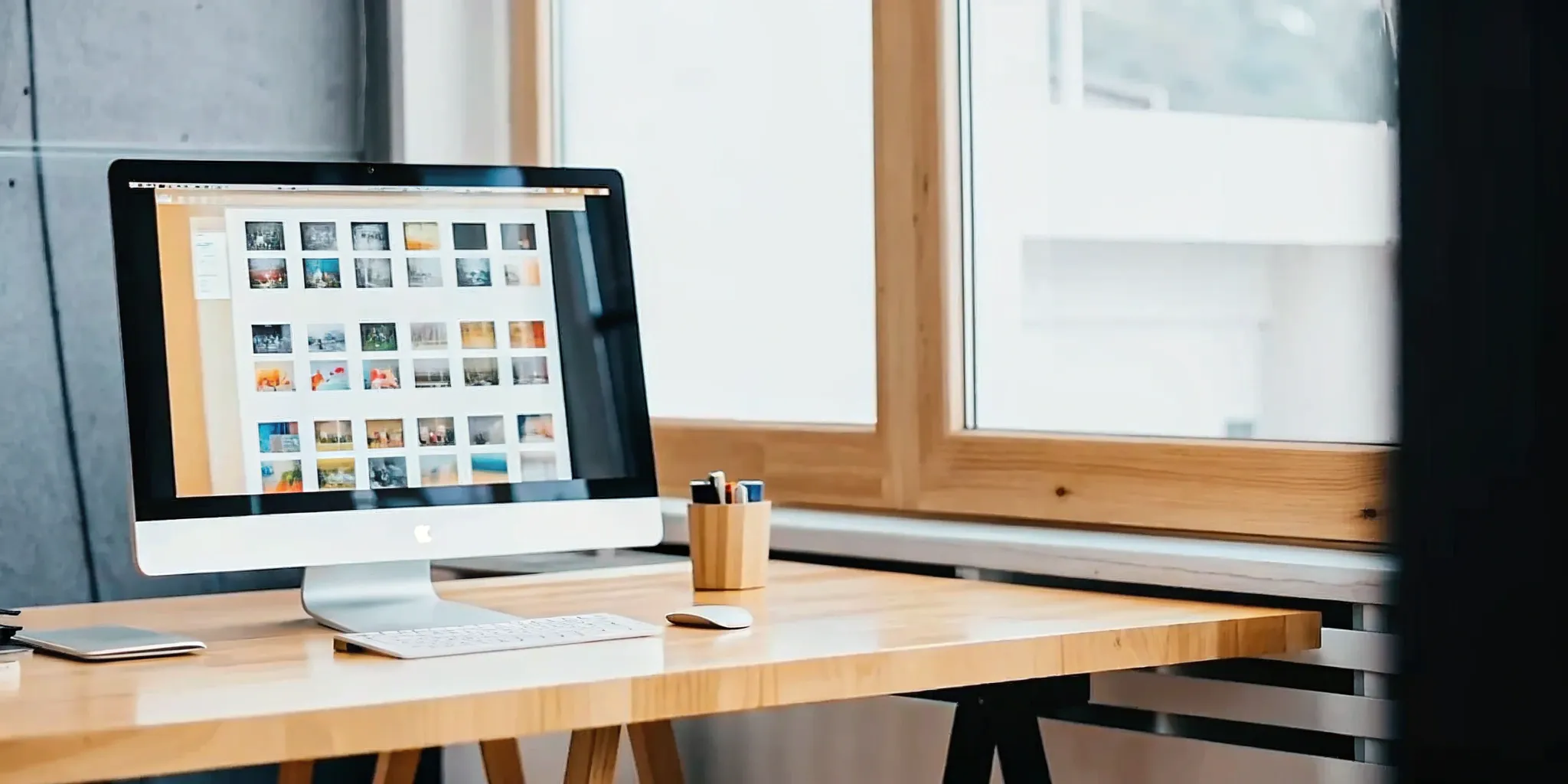

.webp)







.svg)